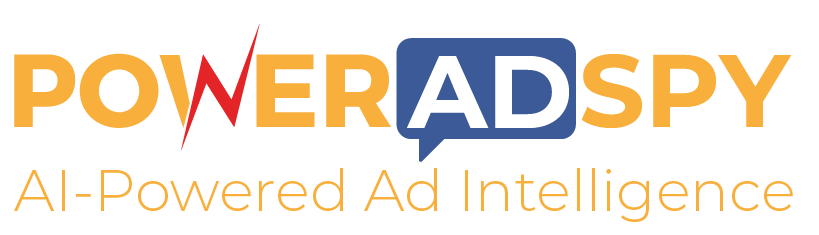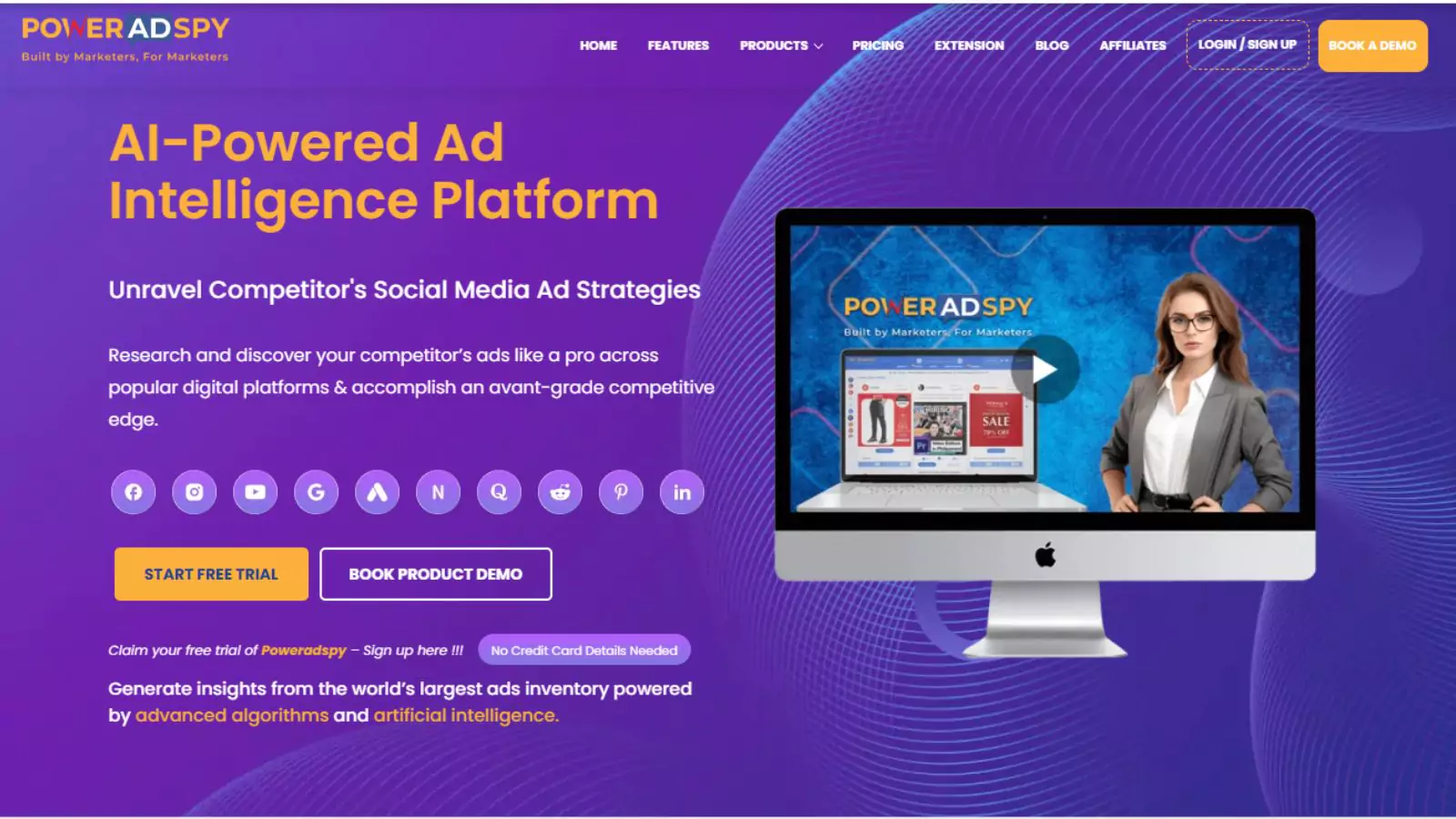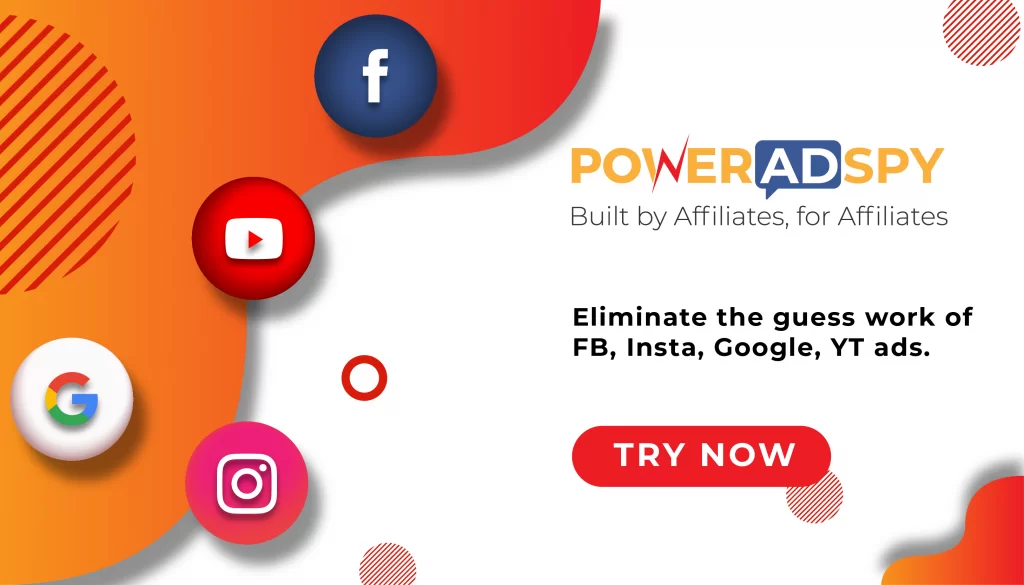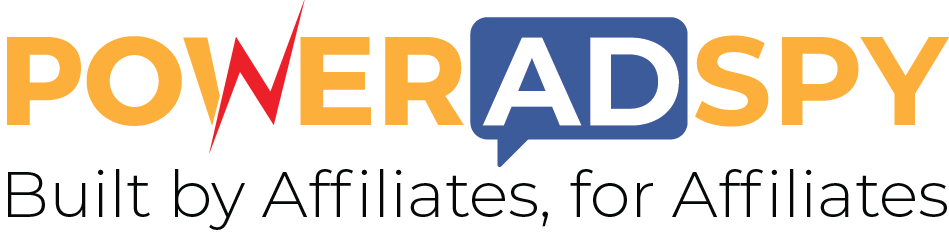What Is Facebook Pixel And How To Use It?
Have you ever thought of why some adverts get more attention from audiences? If you are using Facebook for advertising your business, then using Facebook Pixel, you would get the answer to your question. It’s a tool that lets you analyze how the ads are performing on Facebook by understanding the actions taken by people on your website.
Other than that, Facebook Pixel has many other functionalities that can help you to track your success from ads. To find more about this amazing tool, you must read this article.
In a hurry? Listen to the blog instead!
So to learn more about Facebook Pixel, here we have shown you what it can really do for you:
Target Right Audience: It can help you to reach the audience who might be interested in the products you are selling so that you can get the desired action on your website.
Grow More Sales Opportunity: Using Facebook Pixel, you can set up automatic bidding to reach the audience who most likely to be converted into sales prospects for your business.
Measure Ad Performance: It can also help you to measure the performance of your Facebook ads by taking note of the action from the audience.
What Is Facebook Pixel?
Meta Pixel is a small piece of tracking code that you add to your website. It helps you track actions people take on your site after clicking on your Facebook or Instagram ads. This includes things like purchases, page views, form submissions, and more.
Once installed, Meta Pixel collects data and connects it to user profiles on Facebook or Instagram (using cookies like _fbp or _fbc). This helps advertisers understand which ads are working, build Custom Audiences for retargeting, and create Lookalike Audiences to reach more people like your best customers.
How Does Meta Pixel Work?
- You place the pixel code in your website’s <head> section.
- When someone clicks your Meta ad and visits your site, the pixel fires and tracks their actions (called events).
- These events help you see what people do after they click — like add to cart, checkout, sign up, etc.
You can track standard events like:
- PageView
- AddToCart
- Purchase
- Lead
- CompleteRegistration
Why do You Need To Setup Facebook Pixel?
The Facebook pixel has the ability to get you important information about customer behavior. And based on that, you can create ads to target the right audience and bring more conversions. It lets you receive insights about visitors to your website, such as on which ads traffic is coming from, devices people are using, and other demographic information about users.
Even if you are not using Facebook ads, still, you can certainly get benefitted using the Facebook pixel on your website. After installation, it will start getting you the insights right away. So, later on, you can use that data before launching your first Facebook ad campaign. While you can also use it to target your campaign on Instagram, you just need to place the pixel before starting your ad campaign on Instagram.
How Does Facebook Pixel Work?
When someone clicks on an ad to visit your website and purchase any product. It would trigger the Facebook Pixel and keep the record of any action taken by visitors to the website. It would help you to know whether that person is interested in your product, or they are looking for something else. That way, you would be able to create your custom audience whom you can target to generate more sales for your business.
The more insights you would accumulate, it would help you to target more accurately so that you can enhance CTR to bring more conversions. You can say that it is a conversion rate optimization, which allows you to make some algorithmic changes so that you can increase sales opportunities.
It not only helps you to target new visitors while you can also retarget users who have already invested in your products. Facebook pixel helps you to track the behavior of shoppers so that you could learn about their interests and optimize your campaign. This would also help you to reduce the cart abandonment rate from your website.
Cross-Device Conversion:
Suppose if any user is accessing your website on different devices and purchasing any product, then it would be difficult for you to track their movements. Nowadays, such cross-device conversions are becoming quite common since more and more people are using multiple devices like phones, tablets, iPhone, and desktop devices to do online shopping.
For example: Using Facebook Pixel, you can track the activity of a person who used his phone to put a product on the cart but not checked out at the same time. Later on, that person purchased that product using a desktop device.
How To Create A Facebook Pixel?
- To Create a Facebook Pixel, go to the event manager. Click on Connect data sources and select the option- web.
- Tap on the Get started button and select the Facebook Pixel. Tap on the Connect button.
- There you can read how the Pixel works. Give a name to your Pixel and add your website URL for the easy setup.
- Tap on the continue button.
How To Add Pixel Code To A Website?
- Go to the Facebook Business Manager menu and click on people and assets.
- Select the Pixel.
- Tap on Create a Pixel button.
- There you need to give a Pixel name, check the box of Facebook pixel terms and tap on the Next button.
- There you have the option to use an integration or tag manager, or manually install the code yourself, or email instructions to the developer.
- If you don’t have integration set in place, tap on manually install the code yourself. Copy the Pixel base code.
- Go to your website and find the header.
- Locate the header template in your CMS or web platform
- Place the code at the bottom of the header section, just above closing the head tab. Tap on continue.
- Then you need to add events using the Event setup tool and click on the done button.
You can also add several events to the Pixel on different pages of your website. To make it easier, you can use the Facebook Pixel helper that would help you to validate your Facebook Pixel. Using Facebook Pixel helper, you can check whether the pixel is working perfectly on your website or not.
How To Use Facebook Pixel With Your Ad?
Now that you have already added Facebook Pixel on your website, you can use it to check the activities on your Facebook ads. When you are creating a new campaign, you will find the Goal Specific section under the Campaign Settings. There you will get all the Facebook Pixel that you have imported. There you have a button ‘Import conversion pixels.’ Using which you can import new conversion pixels that you are going to create.
To get started, place your Pixel base code on every page of your website. There you can add standard events, which matters the most in your business. Such events are predefined by Facebook using which you can track conversions, optimize for better conversions, create your target audience, etc. You just need to copy the given code of the event and paste that code on the relevant website page.
Here we have shown you some of the standard event action:
Don’t Forget About Mobile Users:
In case you have created a separate website for mobile users, then don’t forget to add your pixel there too. It would help you to track cross-device conversions, even when users are using multiple devices to take action on your website.
Navigating The Facebook Pixel Page:
Now that you have done with the setup of Facebook Pixel, you can track the new data coming from your website. In the Business Manager’s primary menu, you have the option to access the Facebook Pixel page.
There you can track the analytics of traffic coming to your e-commerce website from your Facebook ads.
Here on the right side, you have the option to adjust the time frame for which you want to measure the conversions on your website. There you have a toolbar where you have the option to create new campaigns and create a new pixel-based Facebook audience. And under the Action tool, you can give a pixel name, view your pixel code, email your pixel code or share your pixel using the business manager.
The graphical representation shows you the traffic data recorded from your website. On the right-hand side, you can see all the basic details. And besides that, you have the option to check the custom audience to your website.
Just below the graph, you have the data filters option where you can categories the data by URL, Domain, Device, or Event.
Add Value To Your Campaign:
Facebook Pixel can surely help you to bring more value to your ad campaigns. But if you are bigger on Facebook, it would be too much work to build your Facebook ad campaign from scratch. While you should invest in a powerful ad analytic tool like PowerAdSpy that can help you to find trending ads on platforms like Facebook and Instagram. So that you can create ads, which can bring you more conversions to your business.
Also Read:
How To Set Up A Facebook Shop In 2020?
What Are The New Facebook Features In 2020?
How Can You Use A Facebook Call To Action For Your Business?
PowerAdSpy- Advance Ad Intelligence Tool
PowerAdSpy is an amazing ad analytic tool that helps you to compare your own ads with competitors. This way, it would be easier for you to analyze and compare your ads with competitors. So that you can improve your ad strategy to bring more clicks and sales opportunities. It has one of the largest Facebook and Instagram ad database that can help you to gain money right out of the gate. Besides it also provides you with filter options, using which you can target relevant ads to your business. You can simply replicate the ad strategies of your competitors to create your own winning ad campaign.
Conclusion
After reading this blog, you might have learnt about the power of Facebook Pixel. It would help you to measure the performance of your own ads, so that you can improve the conversions in your business. While you can also utilize the powerful ad analytic tool- PowerAdSpy to keep track of the ads of your competitors. In both ways, you can enhance the effectiveness of your ad campaigns to deliver more sales for your business.
So, what are your thoughts? If you like this article, then please also share it with your friends who might need it. We really help that after reading this article, you got the answers about Facebook pixel.
In case you have any more doubts, please mention them in the comments section given below. We would try our best to help you out!