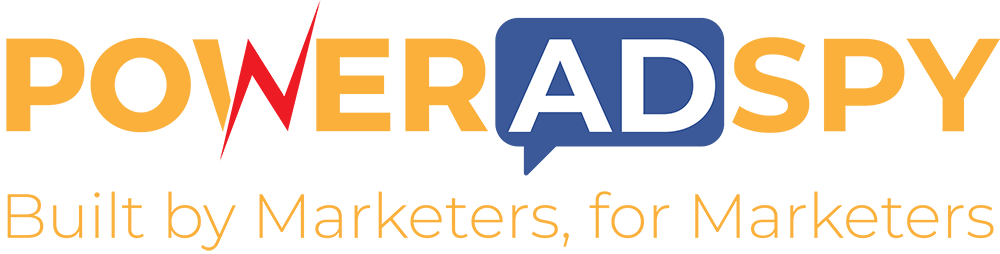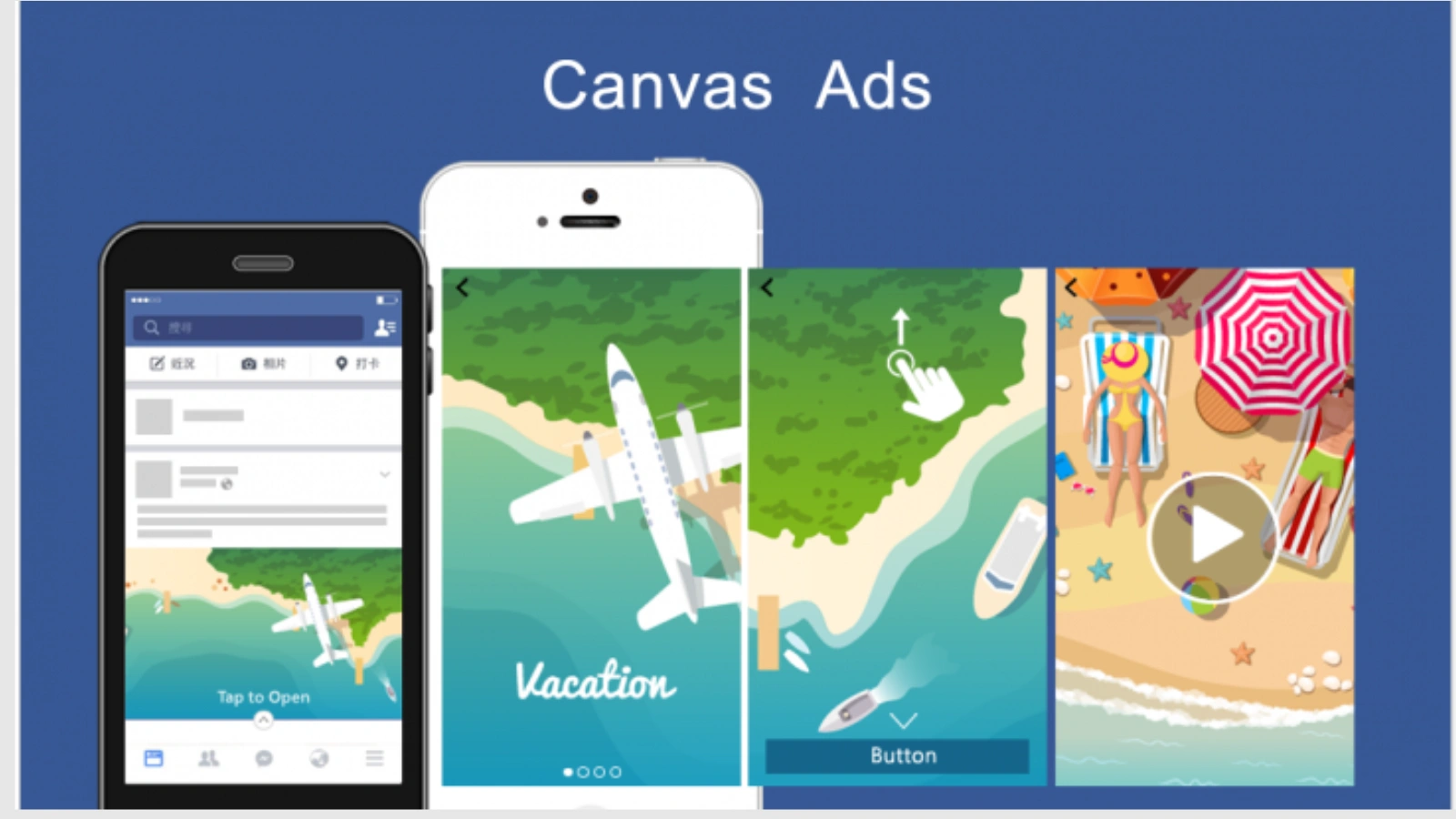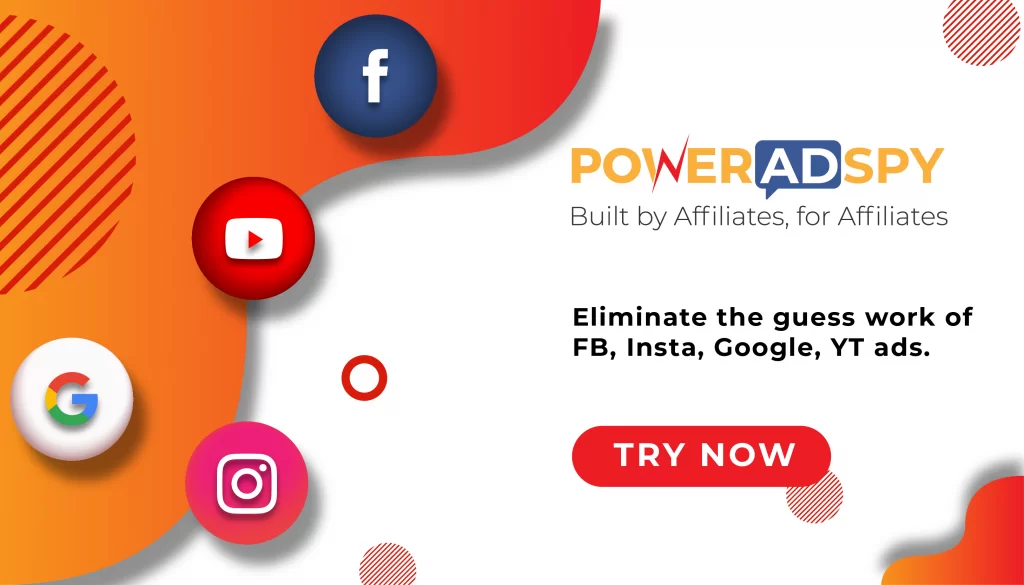Facebook Canvas Tutorial – Learn How to Do It
Competition for customer attention is fierce in the advertising world, especially on Facebook where millions of users could see your ad. That’s why marketers need to use every tool and ad format they have at their disposal to stand out. In this article, you will find a Facebook Canvas tutorial to help you create immersive experiences that will stand out in the users’ mobile newsfeed.
Listen To The Podcast Now!
What are Facebook Canvas ads?
Facebook Canvas ads, also known as “Instant Experience” ads, enable businesses to tell a compelling story. They are a rich combination of media content like images, videos, text, gifs, product feeds, carousels, etc. Basically, it allows them to step outside the confines of a typical News Feed ad and be more in control of the user experience.
This type of ad is designed only for users who use their mobile devices to scroll through Facebook. It allows them more interaction with the content, such as panning and enlarging. For instance, brands can use an image with a tag saying “Tap to Open.” When users click on it, they will be taken to a full-screen ad with multiple slides that they can scroll through. Each slide can have a clickable link to your website and a call-to-action of your choice.
What makes Canvas ads more interesting is that users can enjoy the content and learn about a brand without leaving Facebook. The user doesn’t necessarily have to click away to the brand’s website, but rather stays within the platform and continues to swipe through pages of content. This makes them extremely dynamic and engaging.
Some advertisers seem to avoid Canvas ads because they think they are complicated to create, take more time to design and require more resources. However, creating Canvas posts is far easier than you would expect. The social network provides you with all the necessary tools. Here is our Facebook Canvas tutorial to help you out.
Facebook Canvas Tutorial
Creating Facebook Canvases is a user-friendly process, considering advertisers can use the self-service tool within Facebook. Actually, Canvas is available through Power Editor/Ads Manager or from your Page.
Before we dive into the step-by-step Facebook Canvas tutorial, it should also be mentioned that Canvas ads are highly customizable. There are tons of options to choose from. As such, you can make every single aspect of your ad unique and keep user interest.
Create Canvases through Ads Manager:
- Open Ads Manager and click on Create Ad
- Choose an objective that works for Instant Experience and then name your campaign.
- Next, you will have to select the target audience for your ad, placement, budget and schedule. In this case, given that Canvases are mobile experiences, you should select News Feed for Placements and Mobile for Device Types.
- Select your ad format. Based on the ad format you choose, you will see the available templates.
- Check the box for Add an Instant Experience. You can either choose one of the three available templates beneath the Create New tab or select “Build a custom Instant Experience”
- In the next step, you will be able to add all the components of your ad: images, videos, text, carousels, buttons, etc. As you are building the ad, you will be able to see it in progress on the right. However, it’s a good idea to save your work and click Preview to see it on a mobile device.
- Once you’ve added all your components and consider the ad complete, select Save and Finish. The rest of the publishing process for your ad is the same as for any other type of Facebook ad.
Create Canvases through Pages
- To access Canvas through your Page, go to Publishing Tools. The option for creating a Canvas ad should be on the left-hand side. If you click it, you will view Canvases you’ve created before, or create a new one.
- Select the Create button at the top and pick a name for your new Canvas. On the left-hand side, you will see the options to add components in order to build your canvas. On the right, you will see what it will look like. Again, this is just a preview, and it’s a better idea to save your work and then check it on a mobile device.
- You will be asked to provide a theme, header, photo and button. These are the default options, but you can add, delete and move any components you wish, like a photo, carousel, text block, video, product set. The Add Component button is at the very bottom of the page.
- You will also be able to customize the theme, the background colour for empty spaces.
- When you’re done adding all the components, save the canvas at the top left. Preview it by clicking on “Preview on Device” and then click “Finish.” Keep in mind that you won’t be able to edit the canvas once you finish it.
You can also spy on other canvas ads with the help of various ad spy tools like PowerAdSpy. It will help you achieve best atrategies for your Facebook canvas ads.
How Canvases should be used
Now that you have the Facebook Canvas tutorial at hand, you can start creating immersive experiences for your customers. But before that, let us tell you what Canvases are best suited for. Basically, businesses should use this ad format for brand building, driving conversions and lead generation.
Thanks to their immersive and interactive character, Canvas ads are appropriate if you want to build awareness of your brand. You can use them to focus on creating a better understanding of your company. You can tell a compelling story and send users to your page or website.
Also, Canvases are good for heavily promoting your products and getting purchases. The fact that you can add a rich combination of media content makes Canvases perfect for driving conversions. Similarly, you can show users a mobile lead generation form when they click on a call-to-action button.
Also Read:
Facebook Canvas Ads: Specs & Tips
6 Facebook Ad Examples and Why they Work
Final thoughts
Facebook Canvas ads are a game-changer for mobile as they have opened up new opportunities for advertisers to reach and engage with consumers. They can create beautiful, interactive experiences with diverse media content. Mobile visitors will be taken into an incredible journey that exceeds their expectations. Considering all the benefits of this ad format, we see no reason not to follow the steps described in this Facebook Canvas tutorial and create your first Canvas right now.