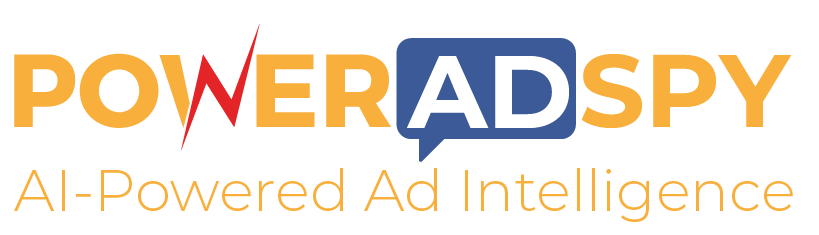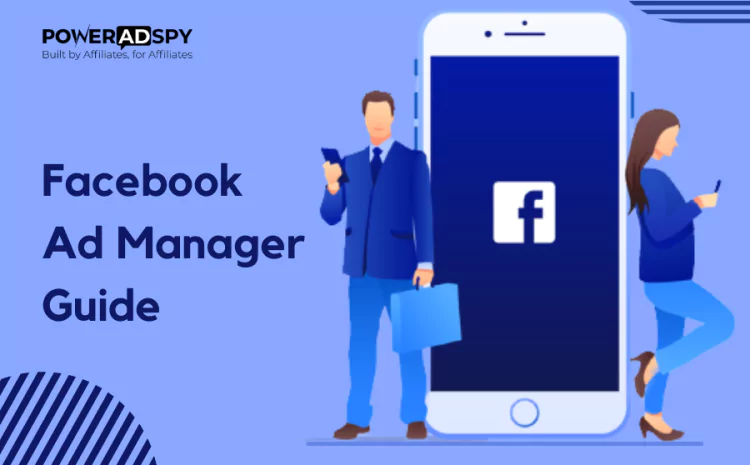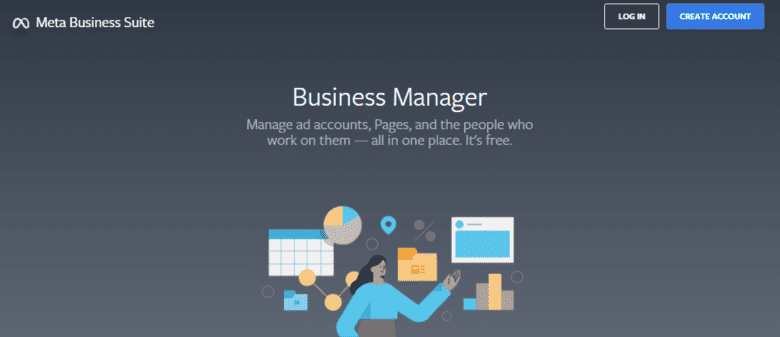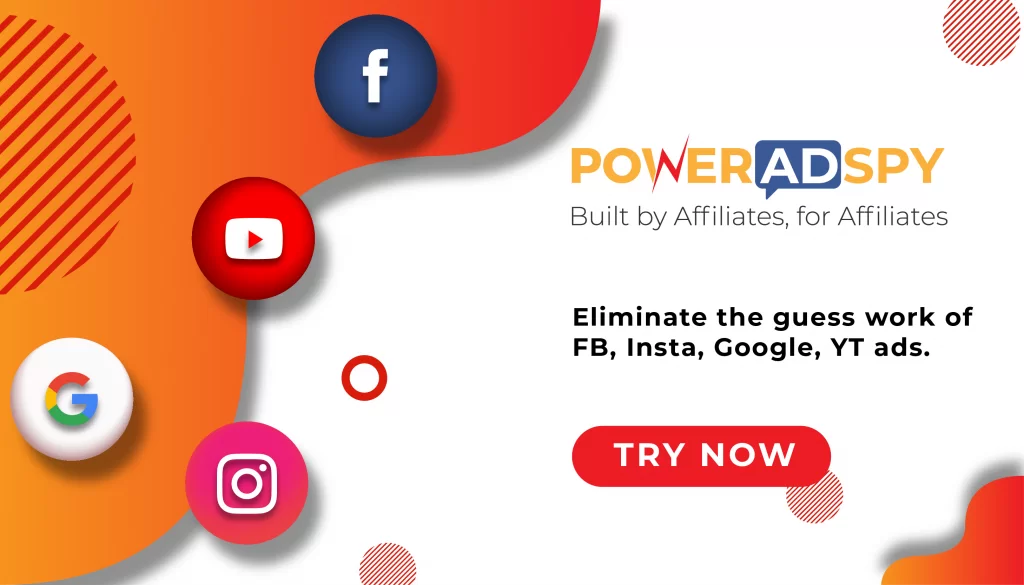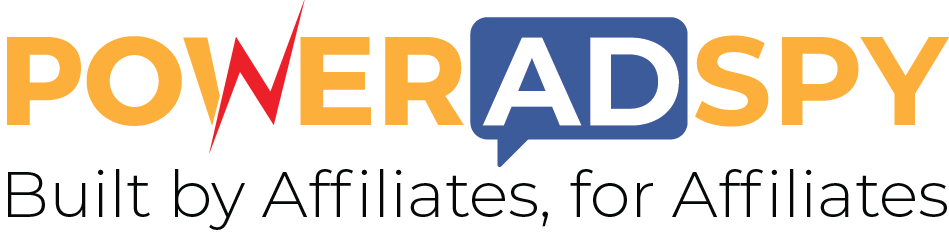Everything You Need To Know About: Facebook Ad Manager
Nowadays, businesses of all sizes are constantly seeking ways to reach their target audience effectively. In this scenario, Meta’s Facebook Ad Manager emerges as a significant catalyst, reshaping the methods through which businesses advertise and establish connections with potential customers on the world’s largest social media platform.
Facebook Ad Manager goes beyond being a mere advertising tool; it operates as a strategic gateway to an expansive user base. Its potential to enhance brand visibility and drive conversions to unprecedented levels is undeniable.
Whether you’re an experienced marketer looking to fine-tune your advertising campaigns or a small business owner aiming to create a substantial impact, recognizing the importance of this tool is indispensable.
In this comprehensive guide, we will delve into the depths of Facebook Ad Manager, unravelling its features, capabilities, and best practices to help you harness its full potential.
If you need help setting up ad campaigns, measuring performance, or streamlining your processes, we’ll take care of it all. So, if you’re ready to take your online advertising game to the next level, read on to discover everything you need to know about Facebook Ad Manager.
In Hurry! Listen To This Blog!!
What is Facebook Ad Manager?
It is a crucial tool for businesses looking to promote their products or services on the world’s largest social media platform. It’s a user-friendly, web-based platform provided by Facebook that allows advertisers to create, manage, and track their advertising campaigns.
With ad manager, businesses can precisely target their desired audience based on distinct demographics, interests, and behaviours. With this level of in-depth targeting, your ads reach the people most likely to engage with what you’re selling, resulting in more efficient and cost-effective ad spend.
Moreover, the platform provides in-depth insights and analytics, allowing advertisers to monitor the performance of their campaigns in real-time. This data includes information on click-through rates, conversion rates, and ad spending, helping businesses make data-driven decisions and optimize their campaigns for better results. Also you take take advantage of Facebook ads benchmarks to boost your ROI effectively and get improved results.
How to Access Facebook Ad Manager?
Facebook Ad Manager requires you to have a Facebook Business Manager account and the necessary permissions. Facebook’s interface and processes may change over time, so there may have been updates or changes since then.
However, we can provide you with a general overview of how to get ad manager on Facebook based on the information available up to that point:
Step 1: Create a Facebook Business Manager Account
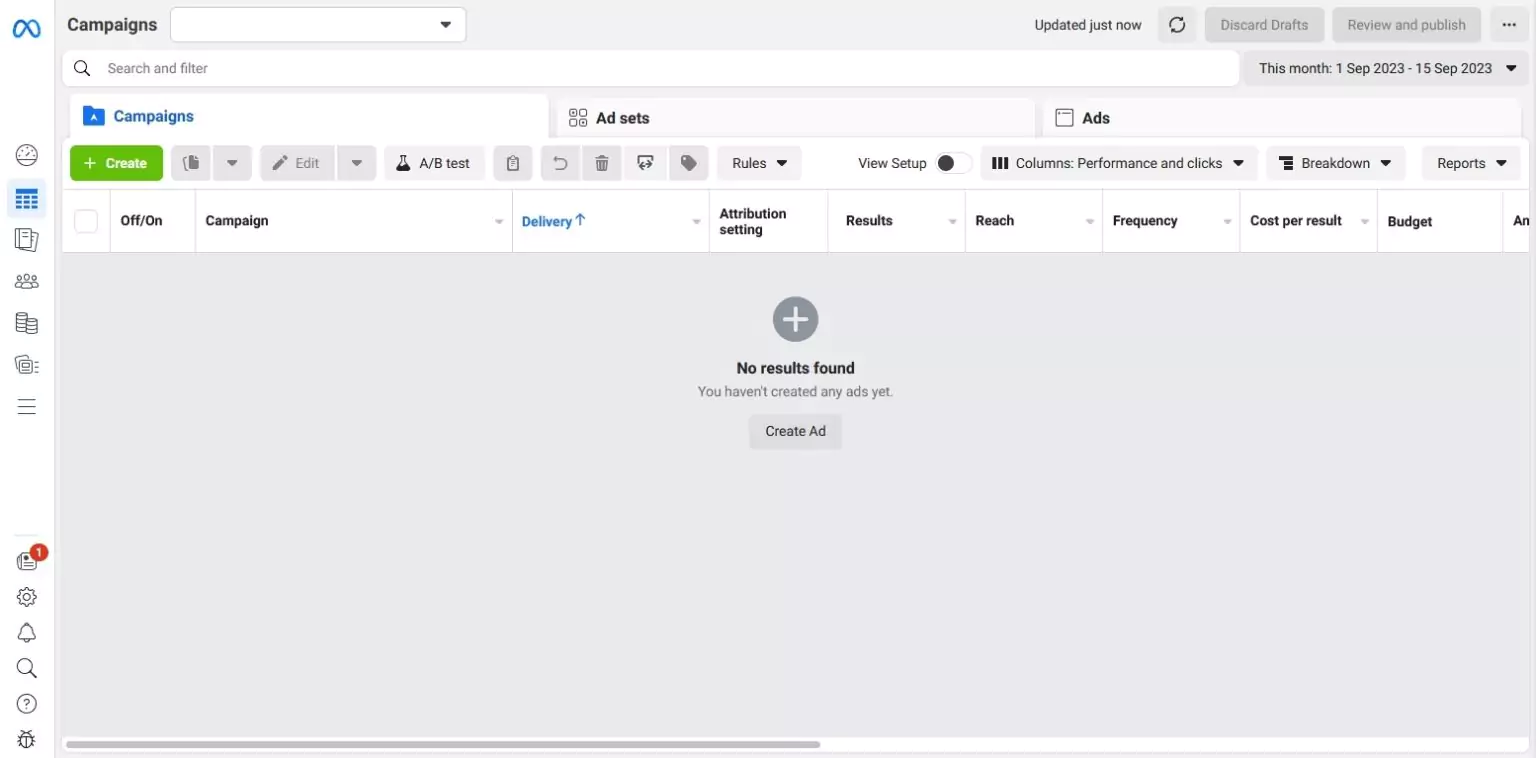
Log in to Your Facebook Account:
- Go to Facebook’s website and log in using your personal Facebook account credentials.
Access Facebook Business Manager:
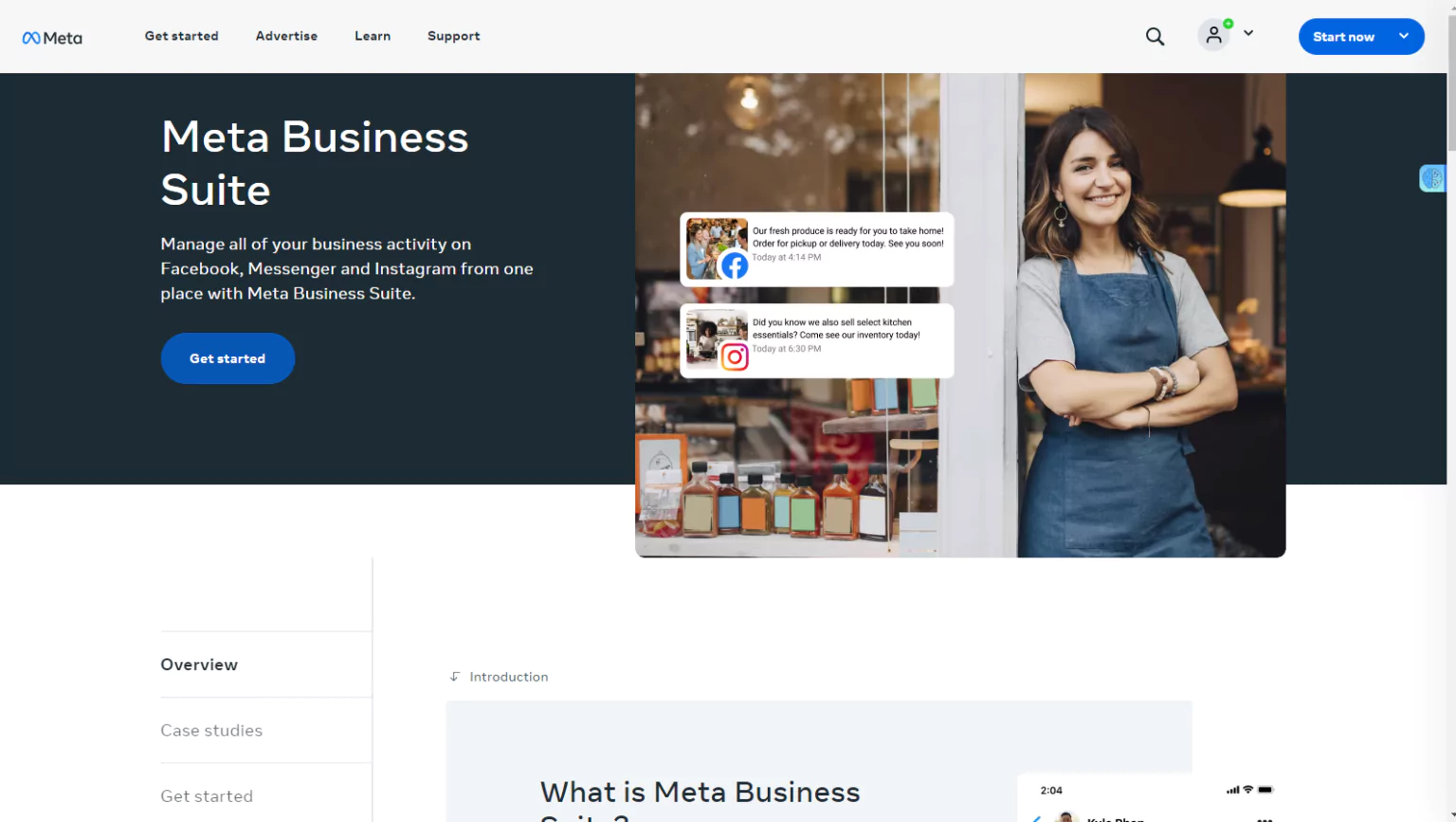
- If you don’t have a Facebook Business Manager account, you’ll need to create one.
- Go to business.facebook.com and click “Create Account.”
Set Up Your Business Manager Account:
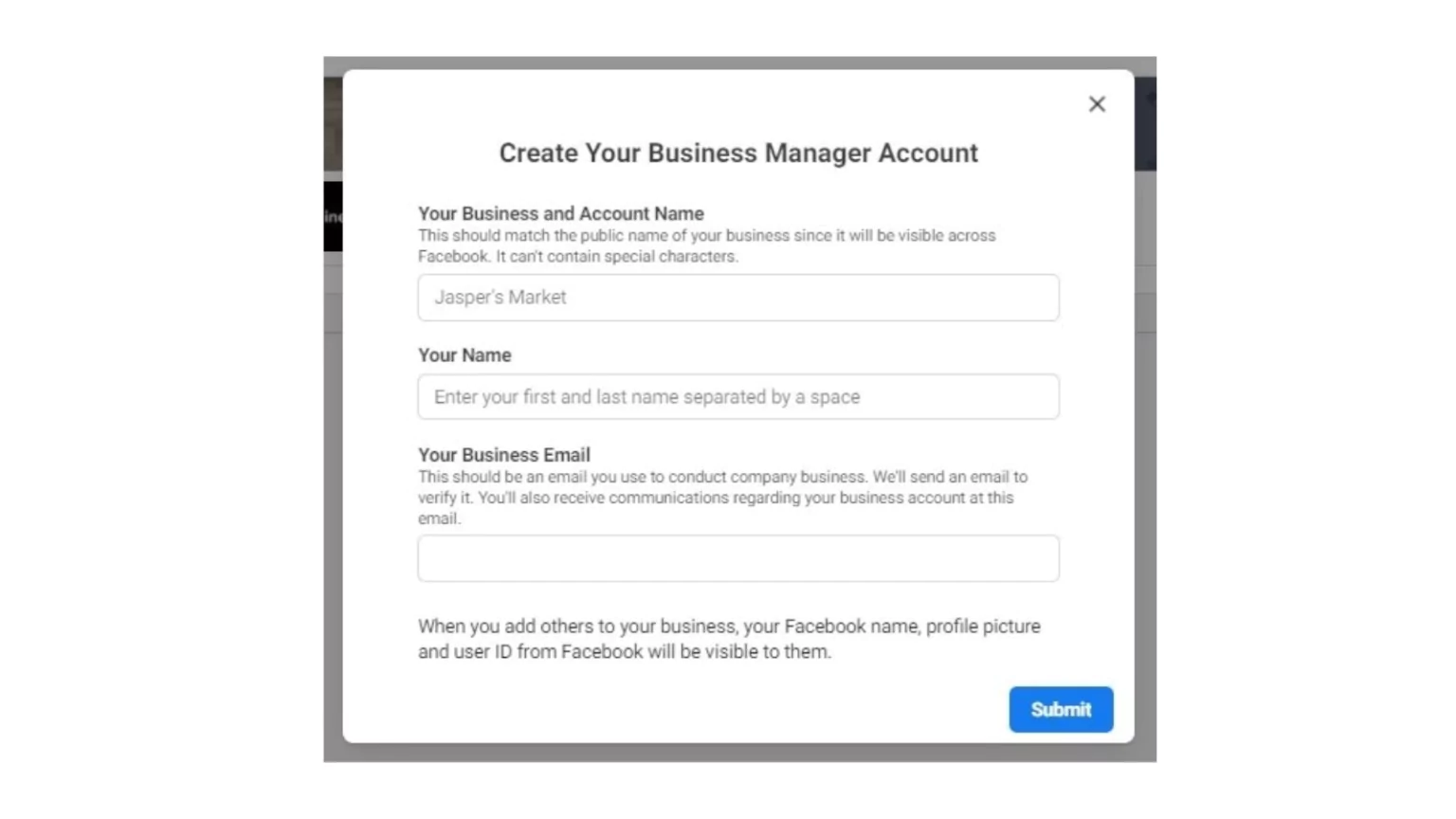
- Follow the on-screen instructions to set up your Business Manager account. You may need to provide some information about your business.
Verify Email:
- Check your email inbox for the verification email from Facebook. Open it and follow the instructions to verify your email address.
- Once your email address is verified, you should be able to log in to Facebook Ad Manager.
Step 2: Set up Advertising Access through Facebook Business Manager
Congratulations on creating your business account! Now, let’s associate your Facebook business profile with partners, your business page, and your ad account. This step is essential for tracking crucial information while running ads.
Click the three-bar menu icon at the top of the Business Manager page and select “Business Settings.”
Add Partners
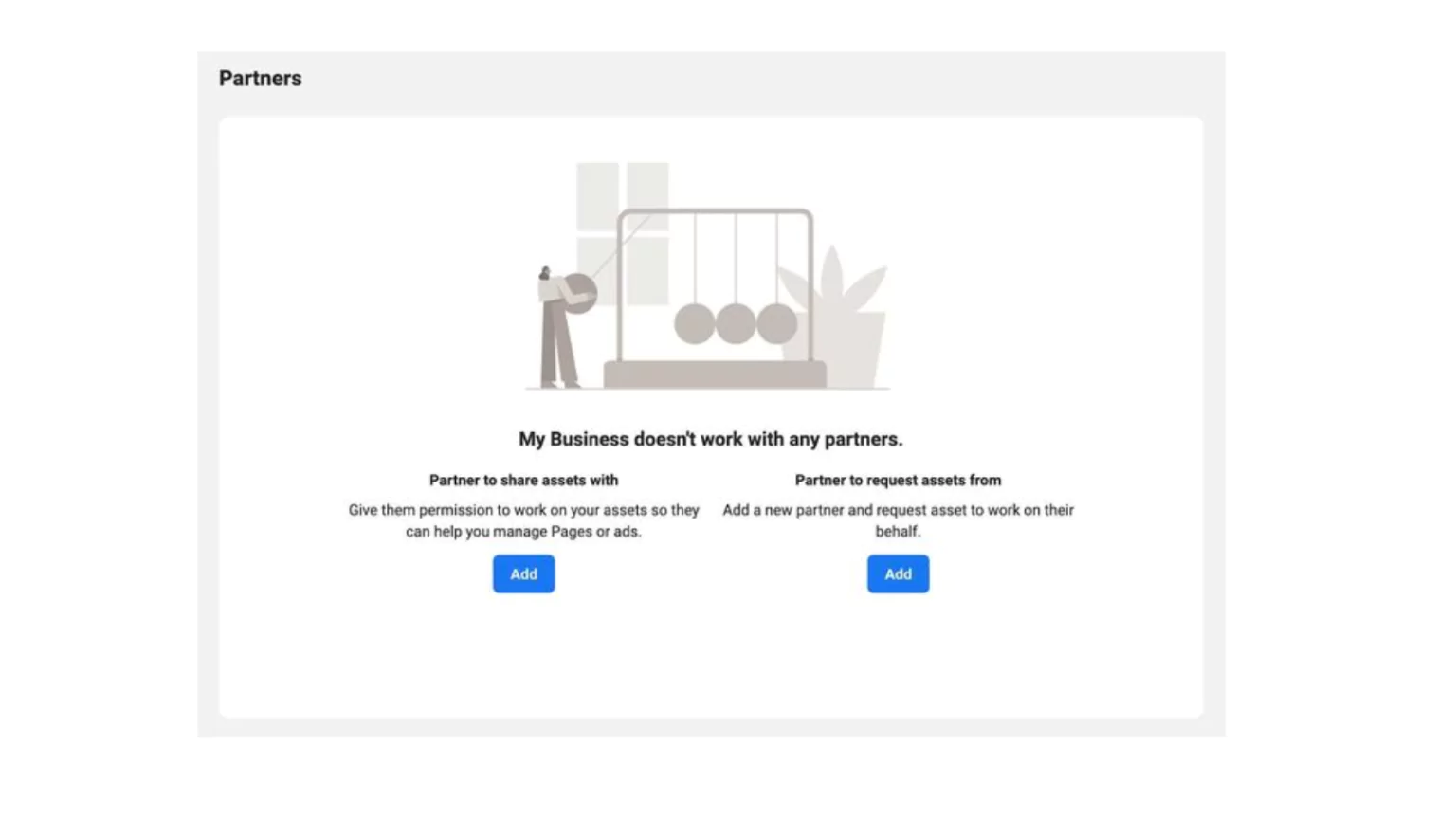
If you’re not working with an agency, you can skip the partner setup. However, if you are, add partners by selecting the “Users” dropdown and choosing “Partners.” You can either give partners access to your ad account or request access to work on someone else’s account.
Add Your Business Page
Add your business page. This step is necessary for everyone. Go to “Business Settings,” select “Accounts,” and choose “Pages.” Click “Add a Page” and associate it with your account. If you don’t have a business page, you can create one by selecting “Create a New Page” and specifying the business category.
Add Your Ad Account
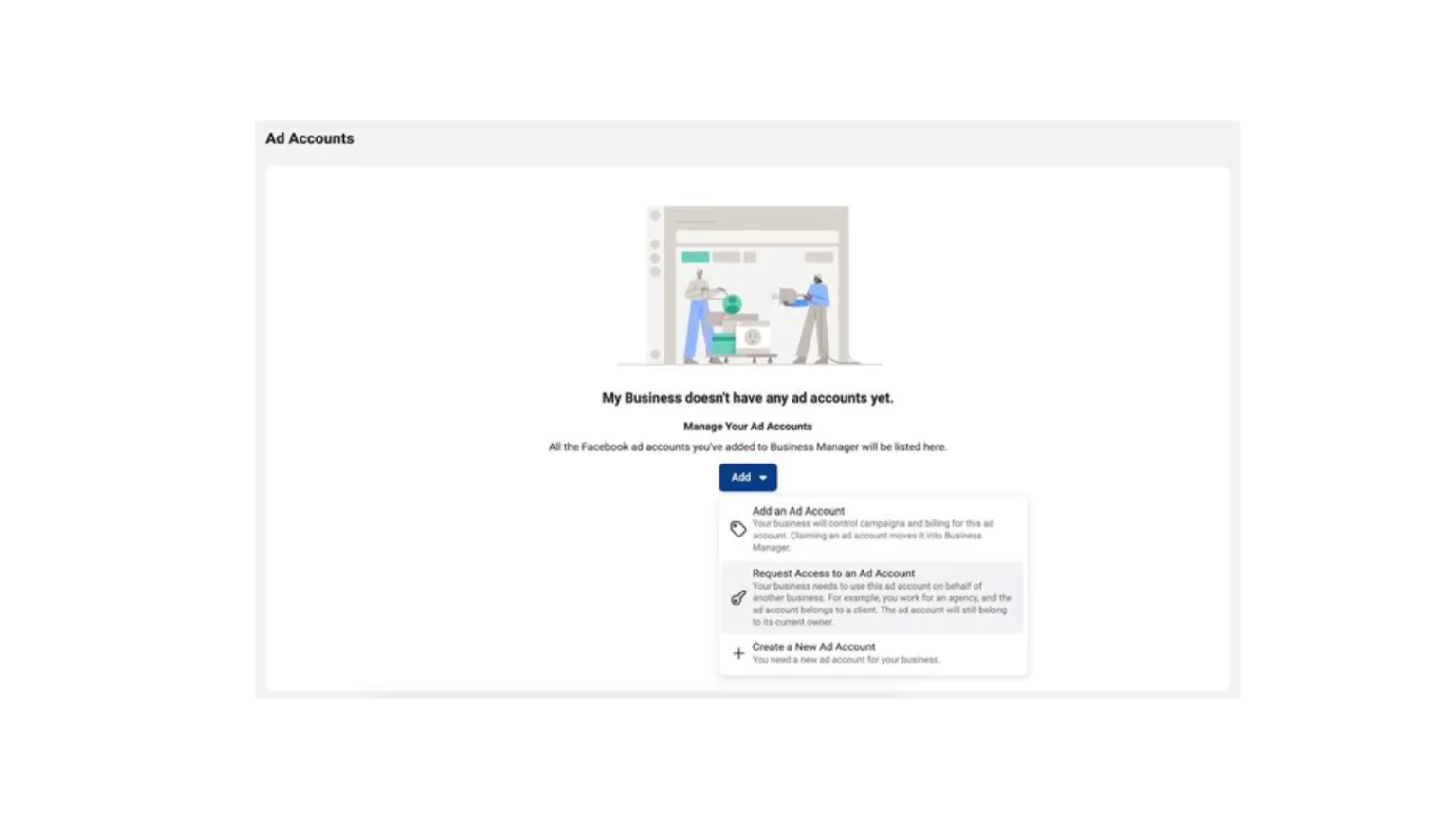
Add your ad account. Adding an ad account is straightforward. In “Business Settings,” navigate to “Accounts” and select “Ad accounts.” You can add an ad account, request access to one, or create a new ad account.
4. Submit Your Business Information
Submit your business information. Scroll to the bottom of the Business Settings panel and go to “Business Info.” Click “Edit” for “My Business” and select your primary page (the one you just set up in step 2). You can also add other information like your website and address here.
That’s it for setting up your account. The final step is to add a Facebook Pixel, which helps with audience tracking when your ads run.
Step 3: Create a Facebook Pixel
A Facebook Pixel is a small piece of code you place on your website to track user behaviour, enabling various functionalities such as retargeting, lookalike audiences, and performance reporting.
To create a Facebook Pixel:
- Go to Ads Manager and access Events Manager.
- Click the “+” button labelled “Connect a Data Source” and choose “Web.”
- Select “Facebook Pixel” and click “Connect.”
- Name your Pixel and enter the website URL where you want the Pixel to be active. Follow the provided setup options.
- You have three installation options: connect to a partner platform, email your Pixel to a developer, or manually install your Pixel. Each option has its benefits, so choose the one that suits your needs.
By using Facebook Ad Manager, businesses can efficiently manage and optimize Facebook & Instagram Ads together, ensuring a unified and consistent message across both platforms.
Read More:
How To Bulk Up Your Facebook Business:03 Effective Ways To See Facebook Competitors Ads
Before Advertising On Facebook, Check Out These Facebook Ad Specs
How To Use Facebook Ad Library To Find Your Competitors?
How Can PowerAdSpy Help You Out?
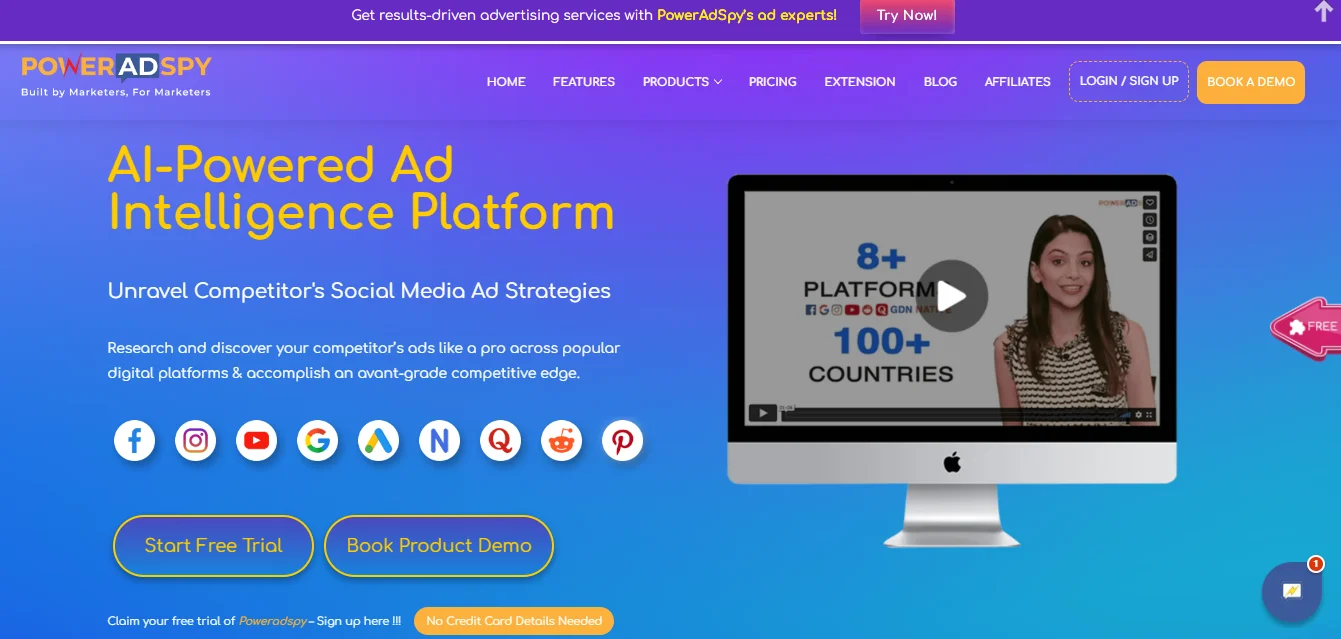
PowerAdSpy is a popular Al-based advertising intelligence tool used by marketers, advertisers, and businesses to gain insights into the advertising strategies of their competitors on 9+ social media platforms, including Facebook, Instagram, and other ad networks.
Here are some key features and functionalities of PowerAdSpy:
Ad Monitoring:
PowerAdSpy allows users to monitor and track a wide range of ads across different social media platforms. It provides access to a vast database of advertisements, making it easy to find and analyze ads in your niche.
Ad Filtering:
Users can filter ads based on various criteria such as keywords, ad type (image, video, carousel), ad position (newsfeed, sidebar, etc.), and more. This helps users narrow down their search and find the most relevant ads.
Ad Analytics:
PowerAdSpy provides detailed analytics for each ad, including engagement metrics, such as likes, shares, comments, and the number of views. This data helps users identify high-performing ads.
Ad History:
Users can view the historical data of ads, allowing them to track the changes and optimizations made to ad campaigns over time. This is valuable for understanding the long-term strategies of competitors.
Ad Creatives:
The tool allows users to view the ad creatives, landing pages, and ad copies associated with specific advertisements. This can inspire the creation of effective ad campaigns.
Ad Targeting:
With PowerAdSpy, you can find out who the target audience is and what their interests are. This information can help users refine their ad-targeting strategies.
Ad Tracking:
Users can track the performance of specific ads over time and set up alerts to receive notifications when competitors launch new ads or make changes to existing ones.
Ad Campaign Insights:
The tool offers insights into the overall ad campaigns of competitors, including the number of active ads, ad spend estimates, and the duration of campaigns.
Ad Network Coverage:
In addition to Facebook and Instagram, PowerAdSpy covers various other ad networks, including Google Ads and YouTube, making it a comprehensive advertising intelligence tool.
Search by Advertiser:
Users can search for ads by specific advertisers, making it easy to track the advertising activities of competitors.
All in one, PowerAdSpy is a valuable tool for Facebook ad campaign planning and optimization. It enables you to gain insights from your Facebook competitors, find creative inspiration, refine your targeting, track ad performance, and stay updated on industry trends.
By leveraging these insights, you can create more effective and competitive Facebook ad campaigns.
Wrapping Up
In conclusion, Facebook Ad Manager is a powerful and indispensable tool for businesses and marketers aiming to succeed in the world of digital advertising. It serves as the central control centre for planning, creating, launching, and monitoring Facebook and Instagram ad campaigns.
This comprehensive platform offers a wide array of features and functionalities, making it accessible for both beginners and experienced advertisers with Facebook competitor research.
With Facebook Ad Manager, you can precisely target your desired audience, optimize your ad spend, and track the performance of your campaigns in real time. It provides valuable insights into ad engagement, conversion rates, and audience demographics, allowing for data-driven decision-making.