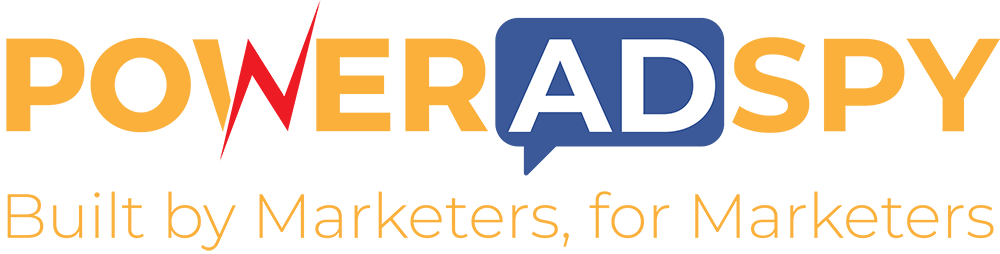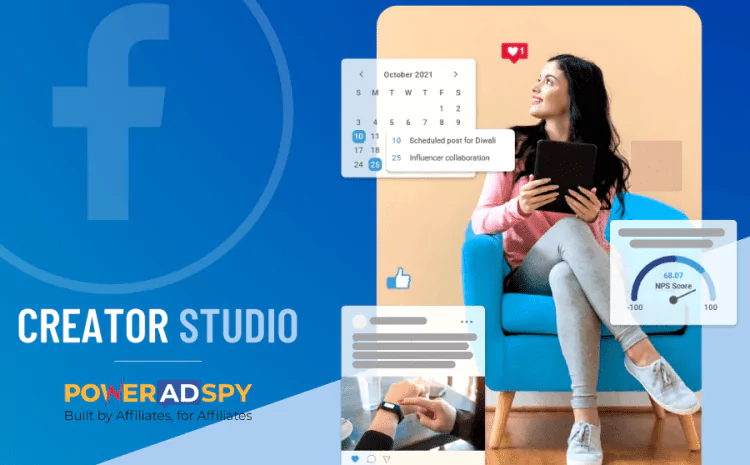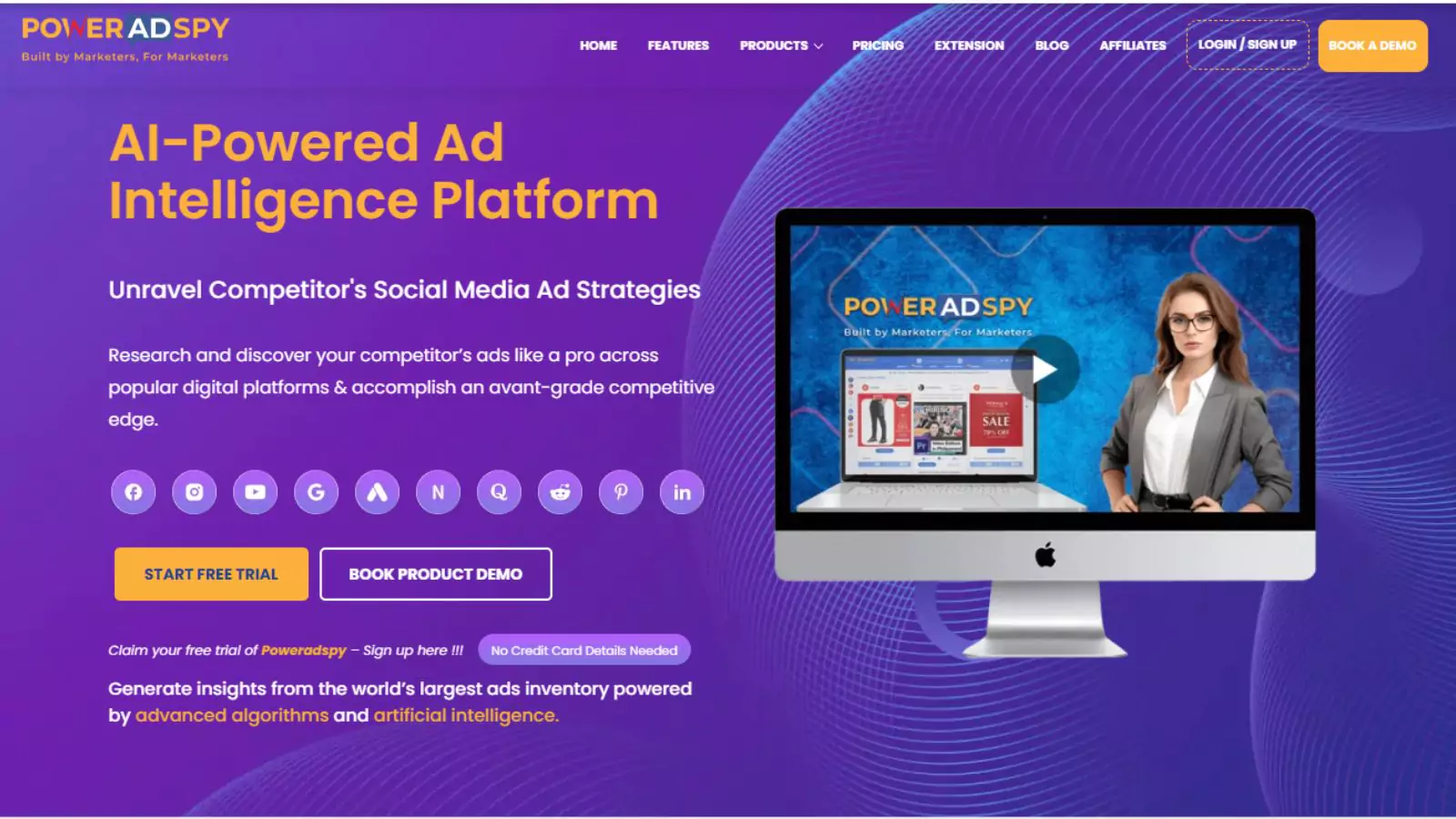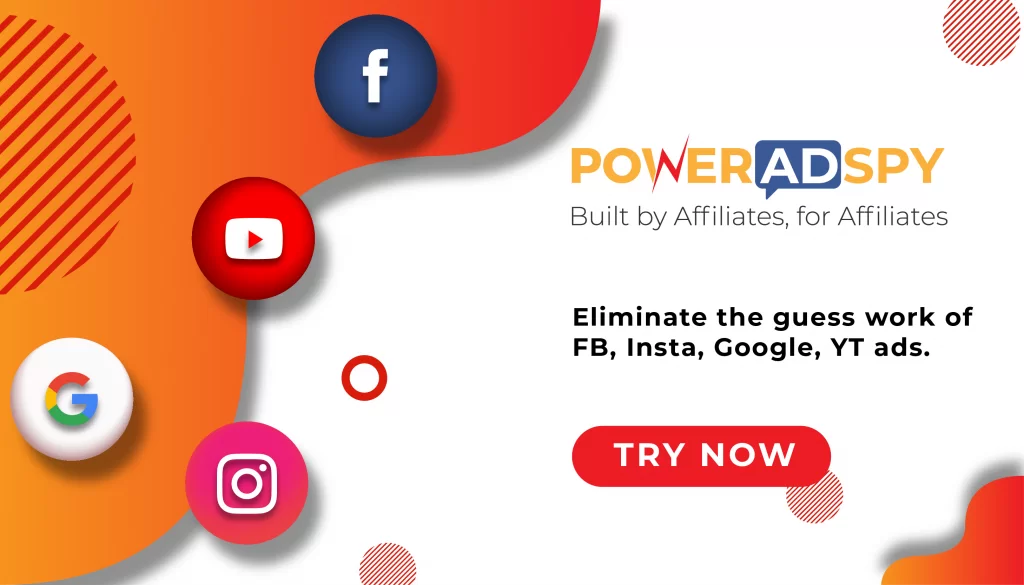Facebook Creator Studio: A Boon For Every Marketer
Social media platforms are actively evolving to fit the needs of the online consumer. And here, Facebook made significant changes to its content management platform, which is now known as Facebook Creator Studio.
Creator Studio combines all of the tools you’ll need to post, manage, monetize, and measure content across your Facebook and Instagram pages.
And to my surprise, almost every business is on Facebook somehow, but not every company uses the Facebook Creator Studio feature. If you are one of those businesses, you could be losing out on the chance to reach a larger audience through Facebook and Instagram.
But don’t worry, the challenging part is gone, so give yourself a huge high five. This blog will help you get started with Facebook Creator Studio.
So, let’s get started.
Listen To The Podcast Now!
What Is Facebook Creator Studio?

Facebook Creator Studio app is a one-stop social media content management platform inside Facebook that assists creators and publishers in managing their content, tracking performance, and meaningfully connecting with their audiences on Facebook and Instagram. Consider it to be a robust desktop hub. Anyone with access to a Facebook Page may utilize Creator Studio regardless of their role.
Because Facebook and Instagram are the most popular social media sites, We will focus on the basics for Facebook studio creators: how to upload and plan ahead of time and how to receive information on your audience and performance on your posts.
So, how exactly do you use the Creator Studio Facebook app?
To kick it off, Let’s get started by going through how to access Creator Studio.
You can access Facebook Creator Studio in two ways:
- Visit facebook.com/CreatorStudio
- Navigate to your Facebook Page, click the Publishing Tools icon in the sidebar, and pick “Creator Studio” from the “Tools” area in the sidebar.
Let us now have a look at its core features:
05 Core Features Of Facebook Creator Studio

Post
You can use the post creation tool to generate personalized posts for Facebook or Instagram. Create post-tests, add articles, upload a video, go live, and many more choices are available under the Create Post section.
- Create Post: In your next post, you can upload a picture with the optimal size for a Facebook post or include additional components like check-ins, feelings/activities, and media files, among others.
- Add Story: The same goes for your Facebook story post; you can make a personalized post using simple text or photographs. You will also be able to add a CTA to your Facebook story to direct your audience to a specified site. You can compel them to look at your new product or any unique offers you may have.
- Create Post Tests: This is a one-of-a-kind option that you can utilize to optimize your Facebook posts. You can test up to four different versions of your postings. You can also experiment with different titles, text, thumbnails, and other aspects of your post to see what your audience prefers.
- Post Videos Across Pages: Facebook also provides a function that allows company pages to publish videos to numerous Facebook pages simultaneously. If you have many Facebook brands or franchises, you may save time by uploading the same video to all of your pages simultaneously.
- Upload Video: One of the most engaging posts on social media is video. You can increase your engagement rates by posting videos on Facebook regularly. When you submit your video, you can alter it with various effects. According to your social media marketing plan, you may also include features such as captions, thumbnails, tracking, and polls.
- Go Live: You may broadcast a live video on Facebook and connect with your audience in real-time, seeing their comments and responses to learn more about their feelings.
- Multiple Videos: You can do so if you need to upload up to 50 videos at once. Facebook allows you to submit numerous videos with their video descriptions and titles for bulk video uploads.
Content Library
The content library feature comes next. The Facebook Content library in Creator Studio displays all videos, pictures, links, and text postings from the Pages you manage. In other words, you will have a complete archive of all the posts you have posted on your Facebook profile up to this point.
You can also get insights from specific posts and take action on them, such as editing, promoting, or removing them. The insights shown in the Content library will vary depending on the kind of post you choose. For example, the information offered about a story you posted will change significantly from the information displayed about a video you shared.
Insights
You’ll receive in-depth, personalized insights about your 7-day performance using the insights tool, which includes analytics on your reach, new followers, net followers, and those who have unfollowed your Pages. Real-time performance is divided into four categories: pages, stories, videos, and immediate articles. Insights are one of the essential elements offered on Facebook for analytics purposes.
Scroll down to summarise insights for each of your unique Pages, including impressions; people reached, interaction, and more.
Inbox
The Facebook Creator Studio Inbox is a one-stop shop for all of your account’s comments and communications. The best part is that the Inbox function is free of distractions such as personal Facebook notifications or your distracting feed. The Inbox lets you view Facebook Messenger messages, Facebook comment notifications, Instagram comment notifications, Instagram direct messages, and Story mentions. Each view also includes useful filters to assist you in keeping track of your notifications.
Monetization
Before we get into anything, you need to check whether you are eligible for in-stream ads or not. All you need to do is:
- Navigate to Creator Studio and then to the Monetization tab.
- Select the Page to be checked by clicking Policy Issues.
- You are eligible if your status is green.
- If it is orange, you must make certain modifications to maintain your eligibility.
- If it’s red, your Page is not eligible for monetization.
Users will get an overview of their revenue from various eCommerce methods on Facebook across all their monetization goods in the Monetization area. It is only available to sites that have previously implemented at least one monetization product, such as ad breaks, fan subscriptions, or brand collaboration management.
You can also monetize your Page by allowing advertisements to appear before, after, or in between your content. You may build an established presence and an active and consistent experience for your visitors with the aid of this function.
Also Read:
Facebook Messenger Ads-An Overview & 10 Best Benefits
Know More About The Best Method Of Social Media Management Ads And Its Examples
Pro Tip- Create an ad with PowerAdSpy worth investing in!
PowerAdSpy is an ad analysis tool that can assist you in analyzing all of your advertising and keeping you up to speed on current marketing trends. With PowerAdSpy’s easy-to-use and compelling features, you may open new doors of opportunity in the Facebook ecosystem.
So, what are you waiting for? Begin your competitive intelligence study using the best ad technology available- PowerAdSpy!
To know more about PowerAdSpy, watch this video and uncover all the features.
PowerAdSpy – Best Facebook Ads Spy Tool
What’s Next?
Whilst- we discussed just the basics of using Facebook Creator Studio. Many additional tools will help you expand your business growth.
We will continue to do all we can to help you grow. We hope this blog is of tremendous use to you. If you have any recommendations, please reach out to us or leave a comment in the box below. We would love to hear from you guys.