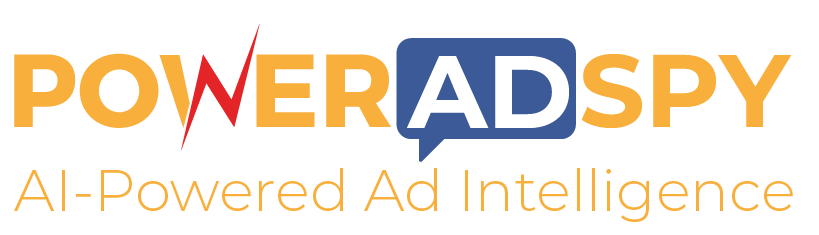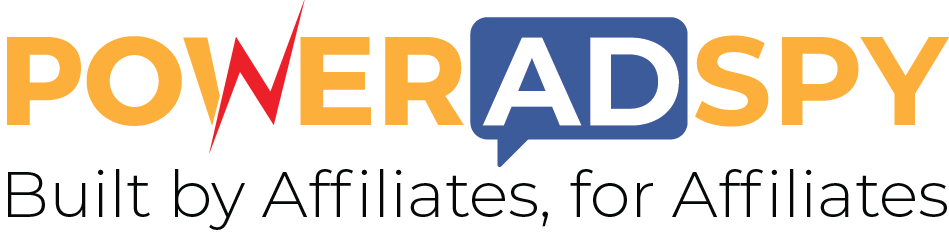Step wise Guide to Facebook Retargeting Ads
Did you know that 96% of your visitors don’t wish to buy from? All they do is enter your website, wander a little and then abandon it. Sounds quite depressing, right? Furthermore, they forget about your website, once they close the tab and that is even more depressing. So what to do for those kinds of people. I know that you cannot pressurize them, all you can do is remind them and that is ‘retargeting’.
Don’t get it? Let me explain a little more.
Whenever you visit any e-commerce store, it secretly places a ‘cookie’ in your browser. This cookie is responsible for showing you the ads related to the website, you visited. Retargeting simply means to bring back the people who visited a website by showing related ads on the other websites.
Tap On Play To Listen Podcast-
Why is Retargeting important?
Well, if you run a website, you might understand how important is to bring back the people who visited your website. Not every time you can get new visitors and stay happy about it, you need to make people coming back to your website and for that, you need to remind them from time to time. Retargeting is the simplest way to do so without putting many efforts.
In this article, I will share the necessary steps that one needs to take in order to create retargeting ad campaigns.
First thing first, to create Facebook retargeting ads funnel, you need to have a facebook account and a facebook page because Facebook doesn’t allow you to create ads without these two.
So, let’s get started with the step 1
Step 1- Go to Facebook Ads Manager.
So now that you’ve decided to create the best retargeting ads, you need to start with the Facebook Ads Manager Page and then select the audience. You can find the “Audience” in the dropdown menu by clicking on the Business Manage placed at the top left-hand side of the screen.
Step 2- Audience
 Now that you’ve reached the audience page, you need to select the audience type. As you are retargeting your old visitors, you need to select “custom audience” from the menu.
Now that you’ve reached the audience page, you need to select the audience type. As you are retargeting your old visitors, you need to select “custom audience” from the menu.
This will allow you to set up the campaign that will reach the people who have recently visited your website (under 14 days) with the help of the cookie that your website inserted into their browser.
Step 3- Website Traffic
Once you are done selecting a custom audience, you reach the page where you get four options for creating the retargeting campaign. The options are-
- Customer File- Use a customer file to match your customers with Facebook users.
- Website Traffic- Create a list of your website’s recent visitors.
- App Activity- Create a list of people who had taken some actions on your app.
- Engagement on Facebook- Create a list of people who have engaged with your content on Facebook.
- As your aim is to retarget the people who have recently visited your website, you need to choose the second option that is “Website Traffic”.
Step 4- Selecting your Targeted Audience

After selecting the website traffic option, you will be headed to a page where you will need to target a specific type of audience.
This page has several columns to fill and select. The first thing you would need is your Pixel Id that will be explained in the next step. The second thing that you would select is “Website Traffic”. You can choose your desired option from the drop-down menu. The options are –
You can choose any of the options that perfectly suits your needs.
The third column is about “Include people who visit any web pages that meet the following rules” that is choosing the URL keywords.
The fourth one is telling about targeting people who visited under n number of days.
And the last column is simply to name the audience.
Step 5- Getting the Pixel Code
This entire guide is useless unless you allow Facebook to spean peek at your website traffic and know who your audience is and for that, you need to add the pixel code in your website.
What is a Pixel Code?
Pixel code is a little 1×1 pixel that you would need to add to your website’s source code. This pixel code will be responsible to track your visitors and let Facebook know if they are roaming around on Facebook.
Here is how to get one-
- Go to Ads Manage.
- Select Audience
- Choose Retargeting Campaign
- And then click on Actions
- Select View Panel from the drop-down menu.
From there you can get your pixel code.
Step 6- You are Ready!
Now that you’ve done it all you are ready to launch your perfect ad and allow your visitors to get back to your website.
Create a perfect ad campaign, choose the best ad format, set budget and launch your ads.
Read more,
Facebook Retargeting: Best practices for 2023
Facebook Retargeting Ads: Easy Steps For Big Results
How to get the most out of your Retargeting Campaigns?
Social Media retargeting can sound easy at first but what you don’t understand is how important are the ads in the process. You can do everything like creating the right funnel, using the best social media platforms and also investing a lot of bucks but nothing will matter unless you have attractive and engaging ads. Here is a strategies of how to create the best ads for Facebook retargeting ads–
- Select your Audience- You need to set targeted audience, the people who are most likely to buy from you.
- Spy on you competitors- The easiest way to know what your targeted audience craves for is by spying on your competitors. This might be the easiest way to know what suits and what not but the process is not that easy if done alone. Have a perfect tool by your side the PowerAdSpy and make the process easier than ever.
- Add a CTA- Your CTA is the key, have a perfect ad and let your audience know what to do next. Is it going to your website or just entering their email? A perfect landing page is what you need next.