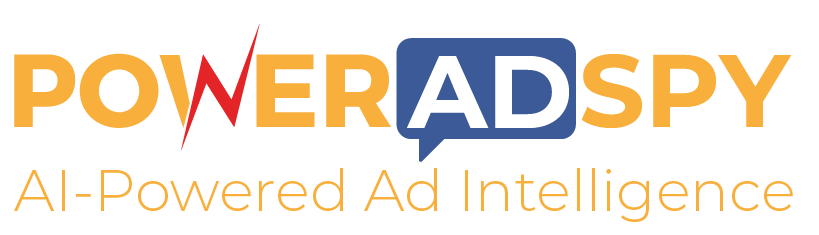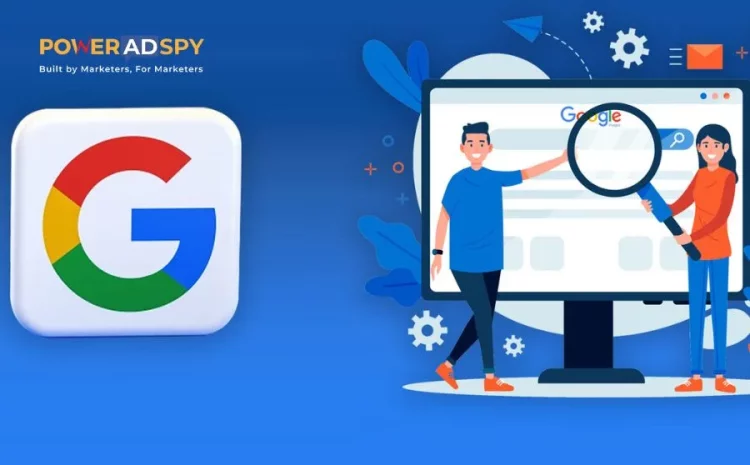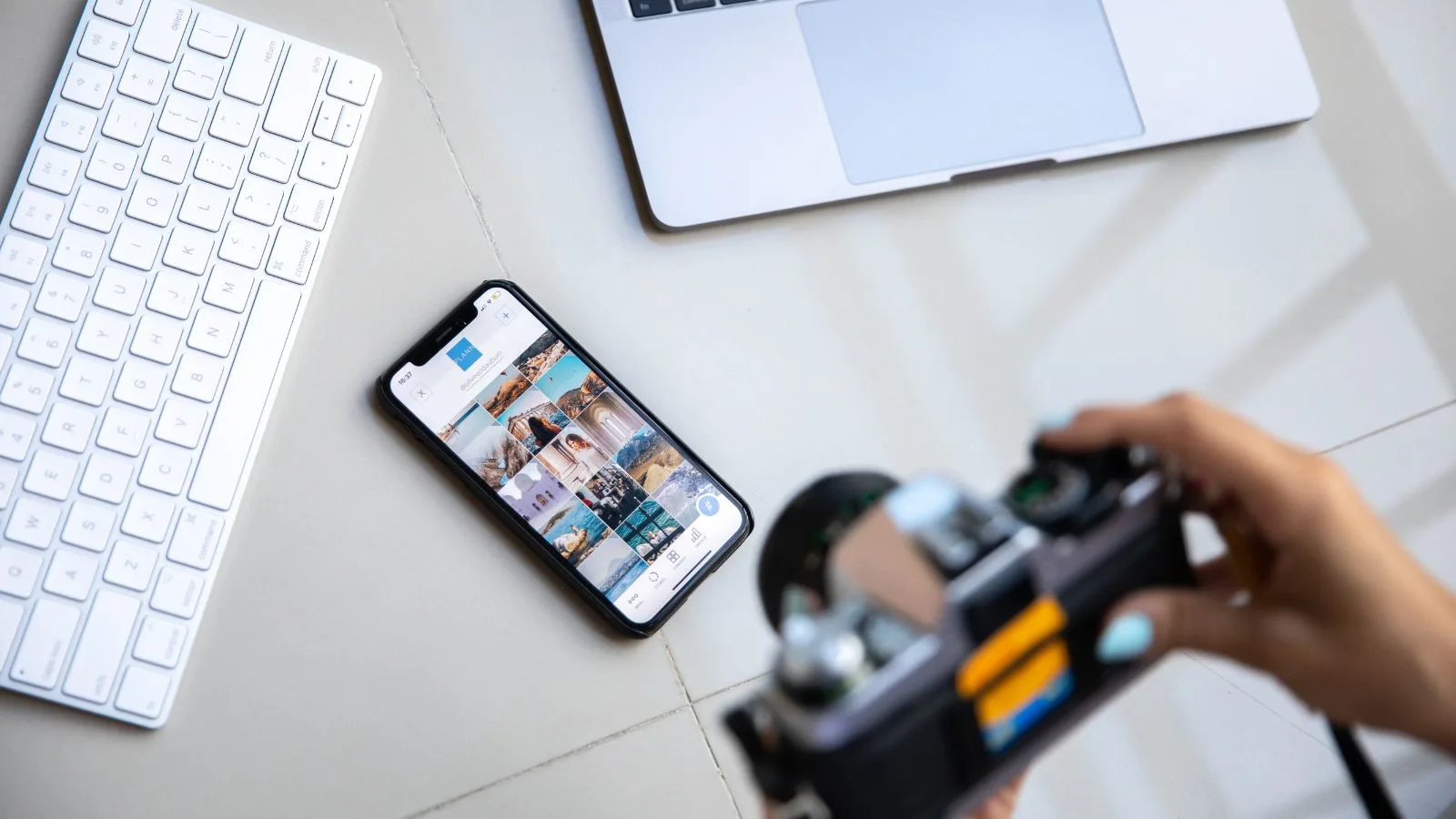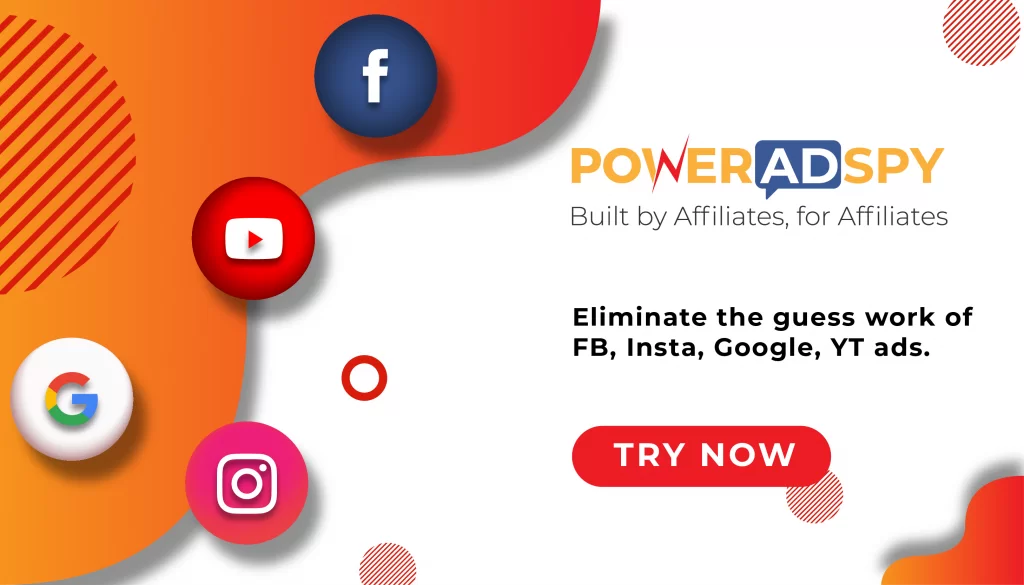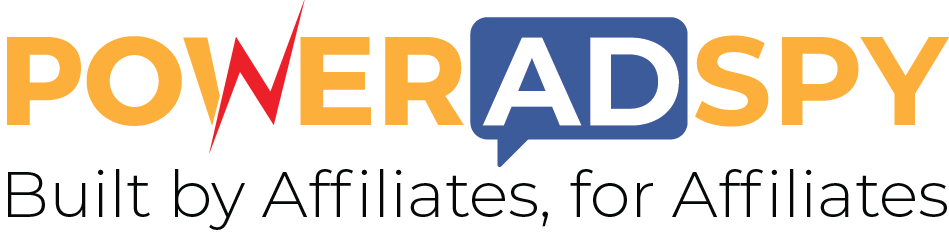How To Do Advanced Google Image Search Like A Pro?
Have you ever searched for an image on Google and ended up scrolling through tons of meaningless or low-quality pictures? You’re not alone. Most of us use Google Images almost daily, but very few people know there’s another way to find exactly what we need faster and more accurately. That’s where advanced Google image search can help. It’s a lesser-known feature from Google that lets you thin down your results with accuracy, by size, color, file type, usage rights, and even where the image shows online. Sounds useful, right?
Whether you’re a student looking for copyright-free images, a content creator trying to find an excellent banner, or a marketer checking out what kind of visuals competitors are using, this tool can save your time and effort.
The best part? It’s completely free and already built into the platform. You don’t need any extra software or fancy skills. With a few clicks, you can make your searches work.
In this blog, we’ll understand how to use the advanced Google image search step by step, share some smart tips, and show you how to get better results, whether you’re searching for inspiration or doing research. Once you try it, you’ll never go back to the basic search again.
In a hurry? Listen to the blog instead!
What Is Advanced Google Image Search?
When most people search for images on Google, they just type a word or two into the search bar and scroll through whatever is shown. But if you’re someone who needs more control, like finding high-quality, copyright-free images or specific formats, then it’s time to level up your search.
That’s exactly what advanced Google image search is designed for. It’s a hidden feature that helps you find your image results using specific filters. You can search by image size, color, type (like PNG or clip art), usage rights, even the region or time the image was published. These filters can be a game-changer, especially for students, designers, and digital marketers.
Think of it like a custom control panel or more accurately, a personalized dashboard, an advanced image search console. It gives you the power to skip the noise and go straight to the images that matter.
So instead of wasting time scrolling constantly through unrelated photos, you can quickly pinpoint exactly what you need. Whether you’re looking for a creative template—- designing an ad, or just analyzing visuals by other creators, this feature makes your search experience more productive and professional.
How To Access Advanced Google Image Search?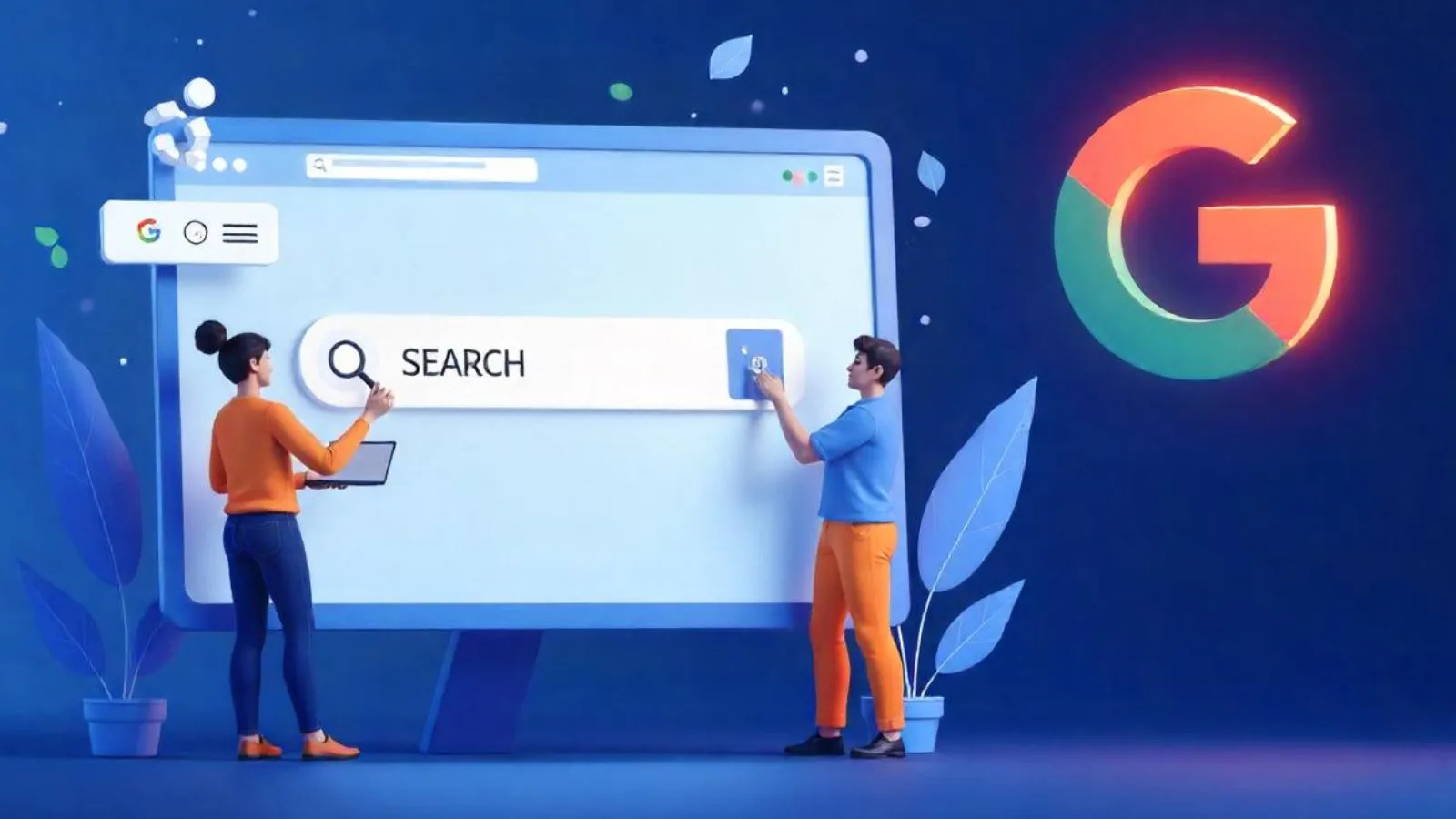
The easiest way is via the direct link. It gives you full control to improve your image search using filters like image size, exact phrases, file type, region, and usage rights. It’s perfect when you’re looking for something specific and don’t want to waste time scrolling through unrelated results.
Another quick method is to run a normal image search on Google, then click on the “Tools” button just below the search bar. This reveals handy filters such as size, color, type, and time, along with advanced search— giving you more control without leaving the page. If you select that, you will find some Google display ads along with some products listings on eCommerce platform or other native ad platforms.
If you’ve tried Google image advanced search, you’ve probably noticed how much faster and more targeted your results become. Some also refer to it as the Google image search advanced feature, a powerful but often ignored tool that’s built right into Google.
Understanding The Key Filters & Options: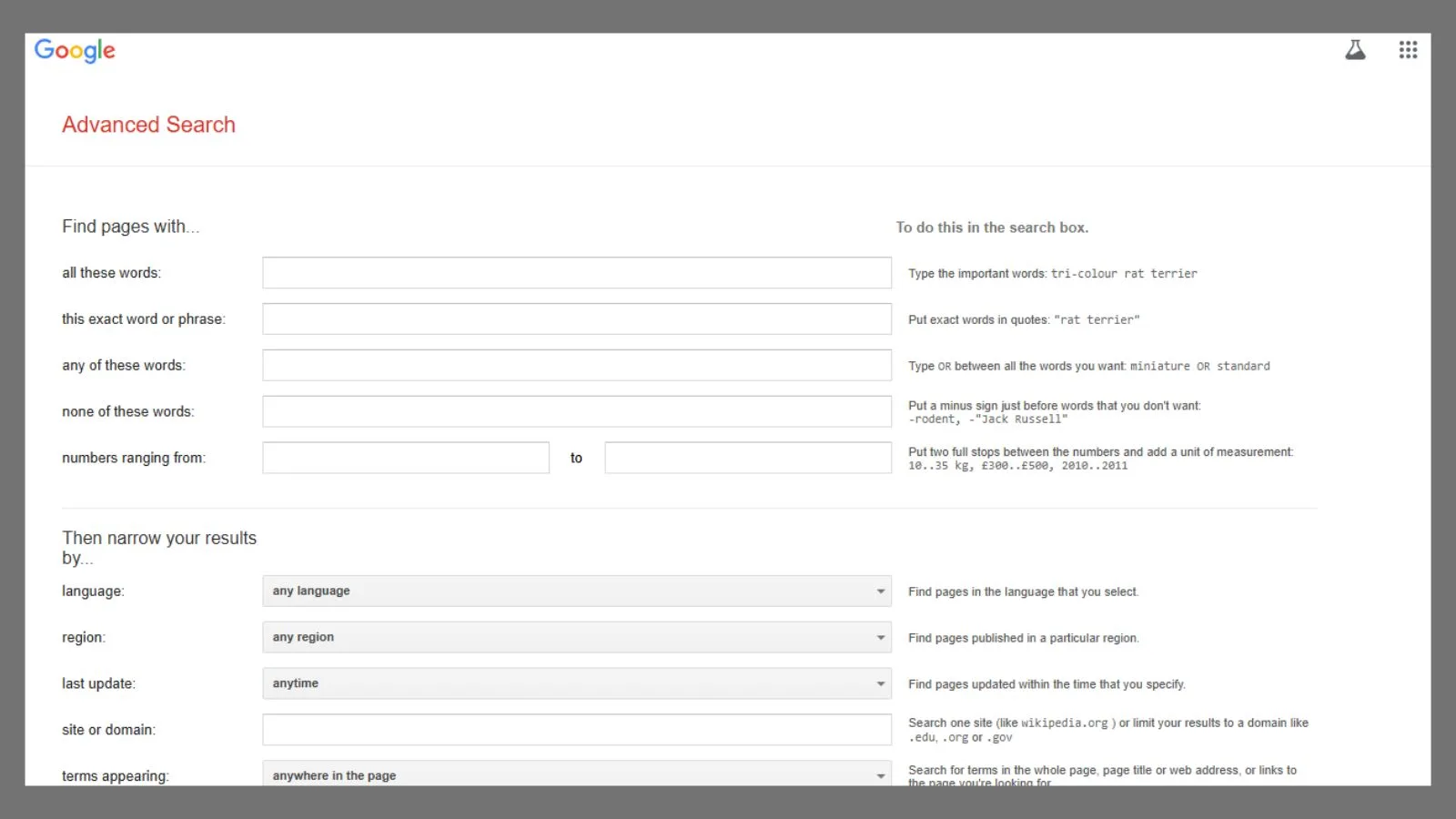
Once you open the advanced Google image search, you’ll notice many powerful filters that can make your image searches more accurate and useful. These filters aren’t just for techies; anyone can use them to save time and get better results.
1. Words & Phrases
You can search for images that hold all the words, exact phrases, any of the words, or eliminate specific terms.
For example, you’re looking for images of ‘modern kitchen designs‘. If you exclude terms like ‘render’ or ‘3D model’, you’ll likely find photos of actual built kitchens instead of computer-generated concepts.
2. Image Size
Looking for high-quality images for a website or print? Choose from predefined sizes like “large” or enter exact dimensions. This is a must-have for designers and marketers who care about quality.
3. Color
You can filter images by color tone, full color, black & white, transparent background, or specific shades. This approach is especially helpful for maintaining a consistent brand image.
4. File Type
Need a transparent PNG or a scalable SVG? Just select your preferred file type; it’s perfect for presentations, social media images, and product designs
5. Region & Date
Find images that show in specific countries or were published during a some time frame. This is useful when researching regional trends or analyzing recent visual movements.
6. Usage Rights
One of the most important filters this lets you find images that are labeled for reuse, modification, or commercial use. Essential for bloggers, teachers, and content creators.
If you’re wondering how to use advanced Google image search effectively, the trick is to combine multiple filters. The more you improve your inputs, the more accurate your results.
Real-Life Use Cases:
Aware of how to use the filters is one thing, but seeing how they apply in real situations makes a big difference. The advanced Google image search isn’t just for designers. It’s a tool that can benefit just about anyone if used right. Let’s explore some real-world examples.
1. For Marketers & Ad Creators
Want to see what visuals your competitors are using? You can search for their ad banners by entering specific phrases and then refining your search by region or time.
For example, you’re looking for ‘new sneaker releases’. If you filter by the past week and only look at large images, you can quickly see what big brands are promoting right now on their websites and in ads, instead of just smaller product photos.
And this is where you can also rely on ad intelligence tools. Imagine seeing exactly what ads are working for your competitors, right now! Ad intelligence tools like PowerAdSpy does more than just show you pictures; it helps you find their best moves by showing you which ads are doing well, where they’re being shown, and who’s seeing them.
2. For Designers
Designers constantly waste hours looking for the “right” image. With filters like color, transparency, and file type, you can quickly find icons, vector visuals, and clean graphics without background noise. It not only helps you in getting new ideas, but also brings you the inspiration to recreate some new designs as well.
3. For Students & Educators
When preparing school reports or presentations, utilize the ‘usage rights’ filter. This ensures you only use official images for reuse. It keeps your project safe from copyright issues and stops you from using pictures without permission.
4. For Bloggers & Content Creators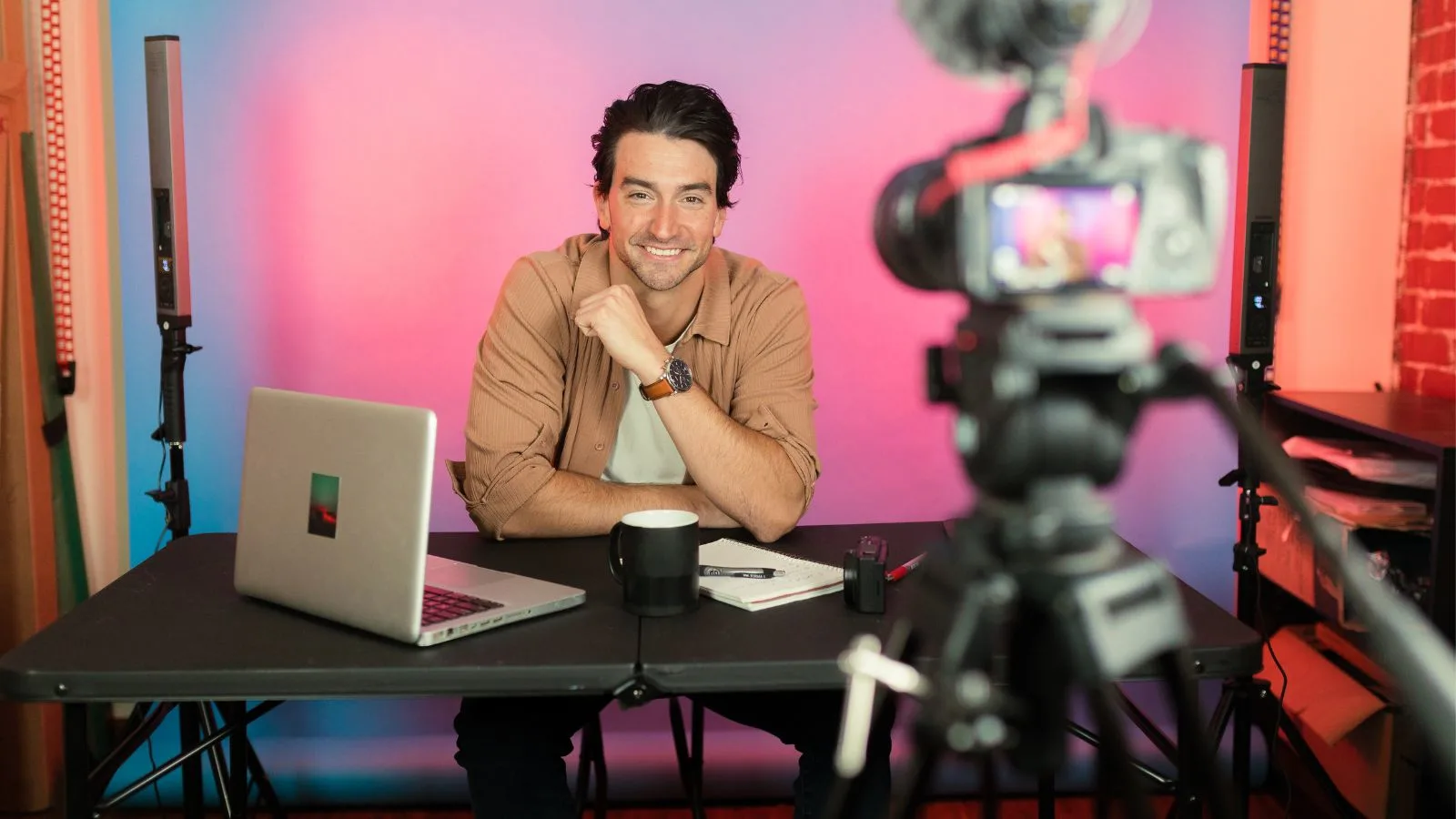
If you write blog posts, finding the right supporting visuals is key. With this tool, you can find relevant, free-to-use infographics, diagrams, and high-resolution photos that make your content pop.
If you’ve ever wondered how to do advanced image search on Google, the secret lies in knowing what filters to combine, and why. Once you try it for a few different needs, it quickly becomes second nature.
From creativity to research, the advanced Google image search is a powerful hidden gem that can truly help.
Read More:
An Ultimate Guide to Google Ads Assets: 2023
Maximize Your Reach With This Expert Guide on Google Display Ads
Pro Tips & Tricks For Smarter Image Searching:
By now, you’ve probably realized that the advanced Google image search is more powerful than it first appears. But to make the most of it, here are some expert tips and tricks that can take your search game to the next level.
1. Use Exact Phrases
Put your keywords inside quote marks to get accurate results. For example, searching for “summer fashion sale” will show images with that exact phrase, not just random summer or sale photos.
2. Mix Multiple Filters
Don’t just use one filter; combine them. Looking for a transparent PNG ad banner from the past week? Set the file type to PNG, background to transparent.
3. Watch Usage Rights
Always check usage rights if you’re going to reuse an image. Look for images labeled for reuse or commercial use; this protects you legally and ethically.
4. Monitor Like a Marketer
Even with advanced Google image search filters like region and time, finding the most relevant competitor ads can be a challenge, especially when you’re looking for currently running campaigns. That’s where Google ads spy tools come in.
Tools like PowerAdSpy allow you to go beyond basic search. You can instantly discover top-performing ad creatives, see what visuals your competitors are using, and analyze which ads are getting real engagement. This helps marketers to make decisions faster and more effectively than depending on image search alone.
5. Save Your Best Searches
Bookmark the advanced search page and your favorite filtered results. It saves time when you’re working on projects or campaigns.
With a little practice, using the advanced Google image search this way becomes a habit and far more effective than basic searching.
6. Use Reverse Image Search
If you find an image and want to know where else it appears or who’s using it, try using the reverse image search. There are tools that offer the best way to search similar images online, as they’re incredibly useful for identifying image sources, analyzing competitor visuals, or exploring related content with just one click. You can use Google Images as well.
Google Lens: Your Mobile Companion for Advanced Google Image Search
While most people are familiar with using the desktop version of the advanced Google image search, there’s a powerful mobile-friendly alternative that’s often overlooked: Google Lens. It’s not just a photo scanning tool; it’s a dynamic way to search the web using images instead of words.
Google Lens allows you to point your phone camera at anything—products, packaging, signage, documents, even a flyer—and instantly get visual search results. It’s like having advanced image search capabilities built right into your phone.
How It Complements Advanced Google Image Search:
-
Real-Time Image Search: Spot a product in a store or a competitor’s ad in the wild? Just snap it with Google Lens to find where it’s sold, similar styles, or brand references.
-
Translate Visual Text: Point it at a foreign-language sign or document and instantly translate it. This is especially handy when researching global brands or localizing campaigns.
-
Shop Smarter: Use Lens to compare prices, explore similar designs, or spot fake products by visually matching them with authentic listings.
-
Find Web Mentions: Lens connects visual elements (like logos or packaging) to their mentions online, helping marketers and researchers identify usage in ads or blogs.
-
Discover Content: Lens works as a reverse image search tool, but faster. If you find an image but need context, Lens can pull related pages, articles, or videos instantly.
Reversely.ai: Your AI-Powered Assistant For Advanced Reverse Image Search
Just like Google Lens brings image search to your mobile device, Reversely.ai takes it a step further by offering a comprehensive reverse image search experience powered by artificial intelligence. Its image search is designed for users who want deeper insights, whether you’re tracking image usage, verifying originality, or analyzing visual trends across the web.
This platform uses advanced machine learning to analyze not just the visible elements of an image but also patterns, textures, and metadata, giving you results that go beyond simple lookalikes.
Pro Tip:
Once you gather insights using Google Lens, you can feed that visual data back into the advanced Google image search for more refined results—filtering by region, usage rights, or time to uncover how and where that image or brand appears across the web.
Whether you’re working on the go, analyzing visual trends in the field, or simply researching without typing a single word, Google Lens is a must-have companion to your desktop-based advanced search routine.
Google Images + SEO + E-E-A-T: The Hidden Ranking Boost
When most people think about SEO, they focus on keywords, backlinks, and page speed. But Google Images can directly support your site’s E-E-A-T (Experience, Expertise, Authoritativeness, Trustworthiness)—a key factor in how Google evaluates content quality.
Here’s how image optimization helps build E-E-A-T and boost SEO performance:
1. Boost Authoritativeness Through Consistent Visual Branding
Publishing branded visuals (like original charts, infographics, or product images) helps Google associate those assets with your domain. When these visuals appear on other sites with attribution, they act like visual backlinks—strengthening your perceived authority.
2. Showcase Real-World Experience Visually
Using original images—behind-the-scenes shots, screenshots, customer interactions—demonstrates first-hand experience. This aligns with the “Experience” part of E-E-A-T and adds credibility, especially in product reviews or how-to content.
3. Drive Trust with Credible Sources and Context
Embedding images from reputable sources (with proper licensing and context) can add trust signals. Additionally, clear file names, captions, and schema help search engines “understand” the image content and its connection to the topic.
4. Leverage Image Search to See Who’s Reusing Your Visuals
A reverse image search can help you discover if other sites are using your visuals—credited or uncredited. This allows you to build links or request attributions, which indirectly supports your E-E-A-T and backlink profile.
Google Advanced Image Search Vs Other Tools: 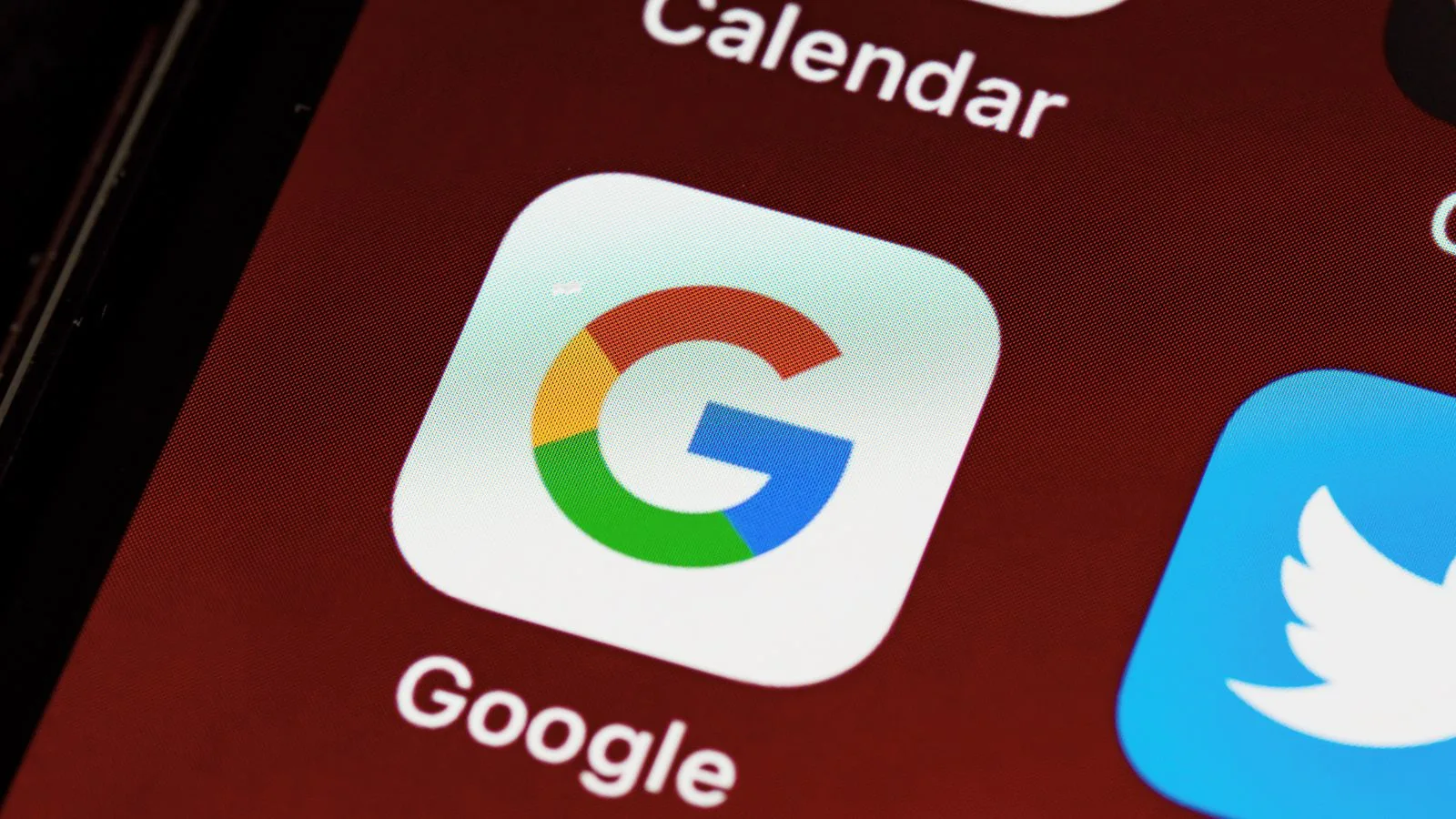
When it comes to finding the perfect image, there’s no shortage of tools out there, from premium stock websites to browser extensions and AI platforms. But the advanced Google image search holds its own, especially when you’re looking for something fast, free, and flexible.
Let’s start with the biggest advantage:
Access to a massive, real-time collection of images from across the entire web. While other tools limit you to their own libraries, Google pulls from millions of websites, blogs, news outlets, and more.
Other platforms may offer royalty-free collections, and they’re great for certain use cases, but they don’t help much when you’re trying to see how real brands are using images in the wild.
For example, if you want to study current banner trends or how companies are designing seasonal offers, Google gives you live examples.
This becomes especially helpful when you’re examining Google ad assets or trying to spot visual trends in ad creatives. Many paid tools require subscriptions just to browse ad examples. But with the right filters in Google, date range, image size, keywords, and region, you can often uncover the same insights.
That said, advanced tools do offer extra features like automation, ad monitoring, and detailed competitor tracking. But for quick visual research, inspiration, or even spying on campaign creatives, the advanced Google image search is an unexpectedly powerful starting point.
Boosting Visual Research With PowerAdSpy + Advanced Google Image Search: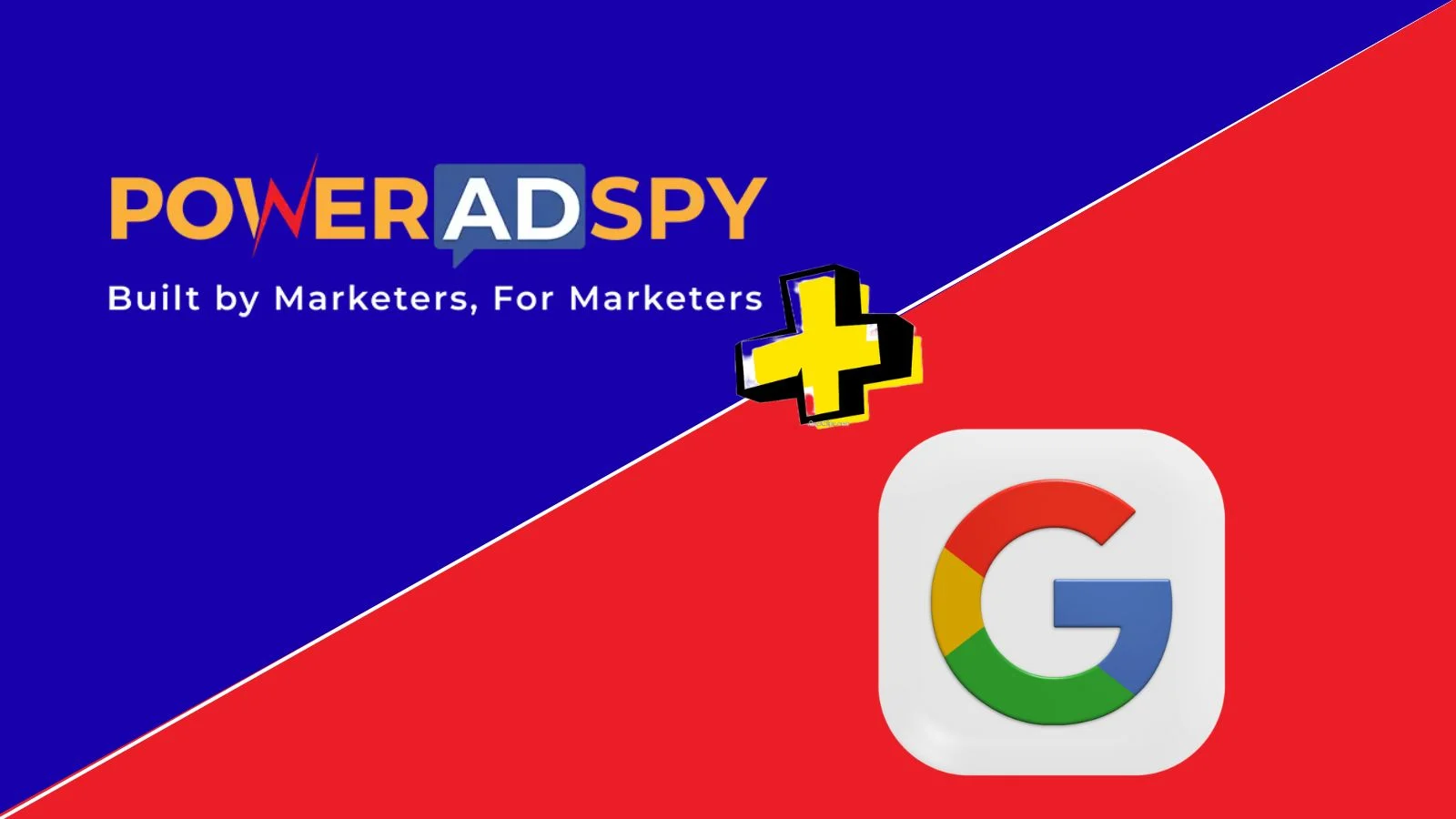
When it comes to creative research, using just the advanced Google image search is powerful, but combining it with the right tool makes it even more effective.
Searching your competitors’ brands on Google search results would be quite tough. Even with advanced google image search, you may not find the exact relevant ads that you are looking for. Guess what? Many marketers face the same issue. And to overcome that, they rely on an ad intelligence solution like PowerAdSpy.
It is one of the best Google ad spy tools that allows you to search for relevant competitors’ ads in a few clicks. It has advanced search filter options that allow you to pick the best-performing ads.
Key features of PowerAdSpy include:
- Advanced filters by keyword, CTA, country, and ad placement
- Search ads across platforms like Google, Facebook, Instagram, and YouTube
- Real-time insights into active and high-performing ad campaigns
- Easy-to-use dashboard for tracking trends and saving favorites
Once you gather ad examples using PowerAdSpy, you can feed those keywords, brand names, or taglines back into Google’s advanced image search. This helps you uncover supporting visuals like banners, blog graphics, and page assets, giving you a complete visual research toolkit.
Using PowerAdSpy and Google image search together offers a scalable and efficient way to discover what’s trending, what’s converting, and what your competitors are really doing online.
Together, they’re a smart and scalable solution for competitive visual research.
Final Thoughts:
Let’s be honest, searching for the right image online can feel like a search with very low odds of success, but once you understand how to use the advanced Google image search properly, it becomes a total game-changer. Whether you’re a blogger, marketer, designer, or just someone who wants to find the right visuals, the built-in filters make everything so much easier.
From screening by size and color to narrowing down by date or region, you can quickly find images that actually match what you’re looking for, not just random results.
And if you want to take things a step further, using a tool like PowerAdSpy can really level up your research. It helps you discover real ad creatives from top platforms, which gives you insight into what’s trending or performing well. You can then use those insights to refine your image searches even more.
Frequently Asked Questions (FAQ):
- What is advanced Google Image Search, and how is it different from regular image search?
Google Advanced Image Search allows users to filter results by size, color, file type, region, usage rights, and more, giving far more control than the regular image search. - Can I use advanced Google Image Search to find copyright-free images?
Yes! You can filter by “Usage Rights” to find images labeled for reuse, commercial use, or modification, which helps avoid copyright issues. - How can marketers benefit from advanced image searching?
Marketers can use it to explore visual trends, study competitors’ creatives, and collect design inspiration. Pairing this with tools like PowerAdSpy makes it easier to analyze what’s actually working in current ad campaigns. - Is advanced image search useful for finding ad creatives?
Absolutely. By using the right keywords and filters (like date and region), you can find real ad banners and campaign visuals. Tools like PowerAdSpy make it even easier to gather and analyze these creatives. - Do I need any special tools to use advanced Google image search?
No special tools are required — it’s free and accessible to everyone. But combining it with ad intelligence tools like PowerAdSpy can enhance your research and results significantly.