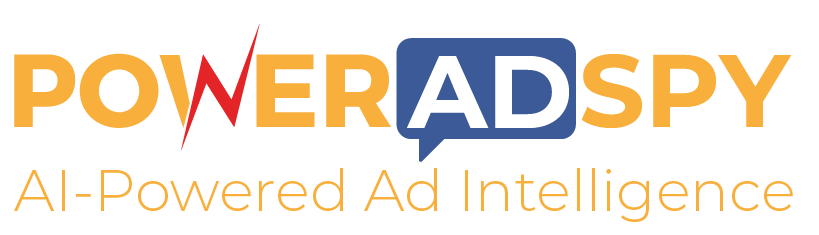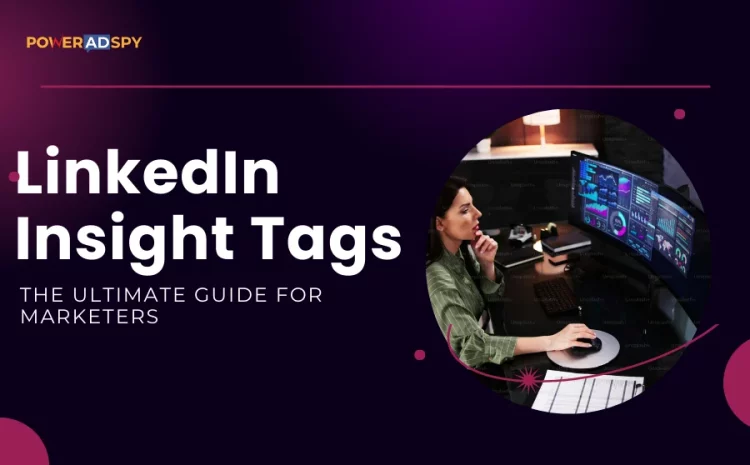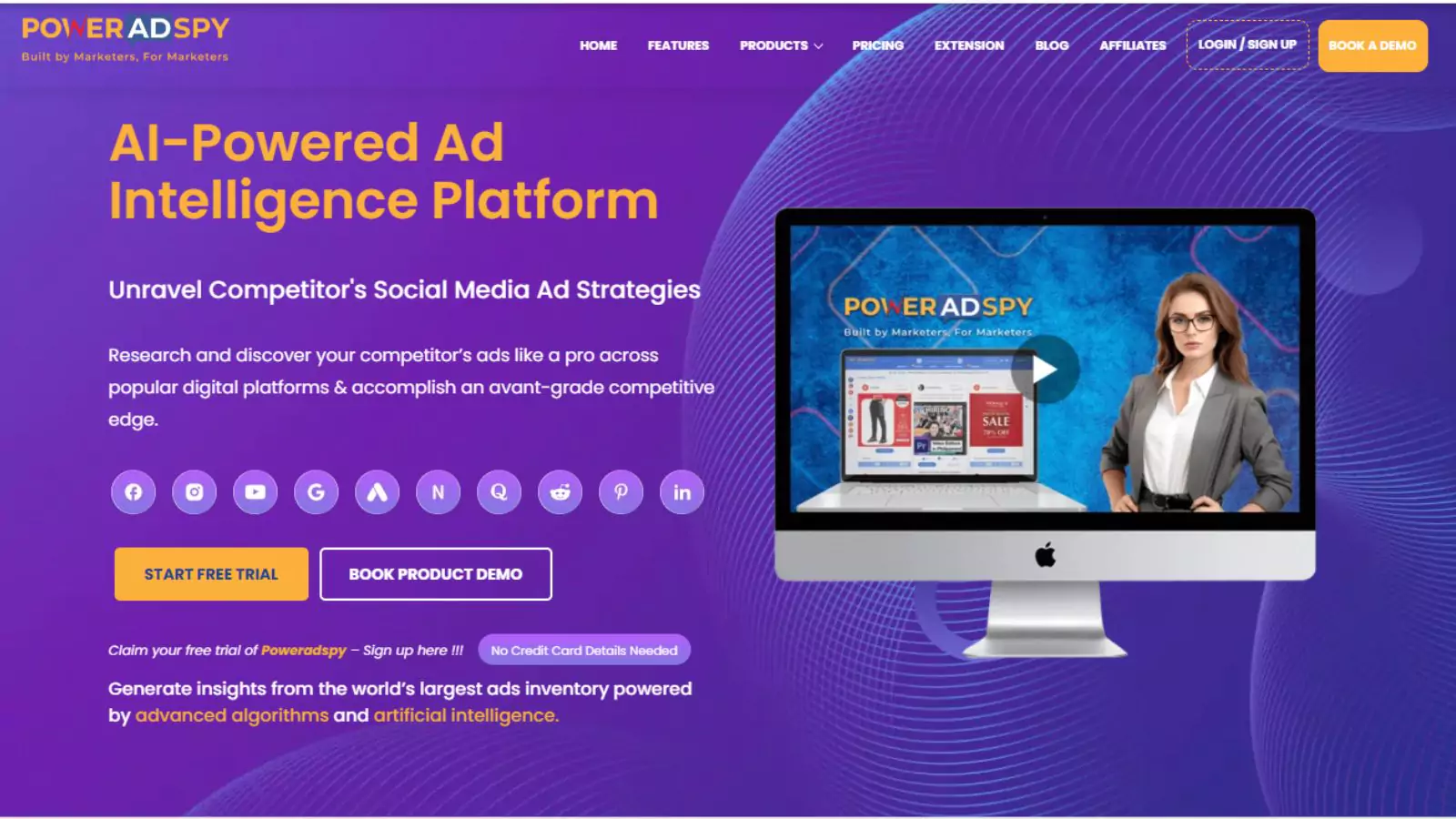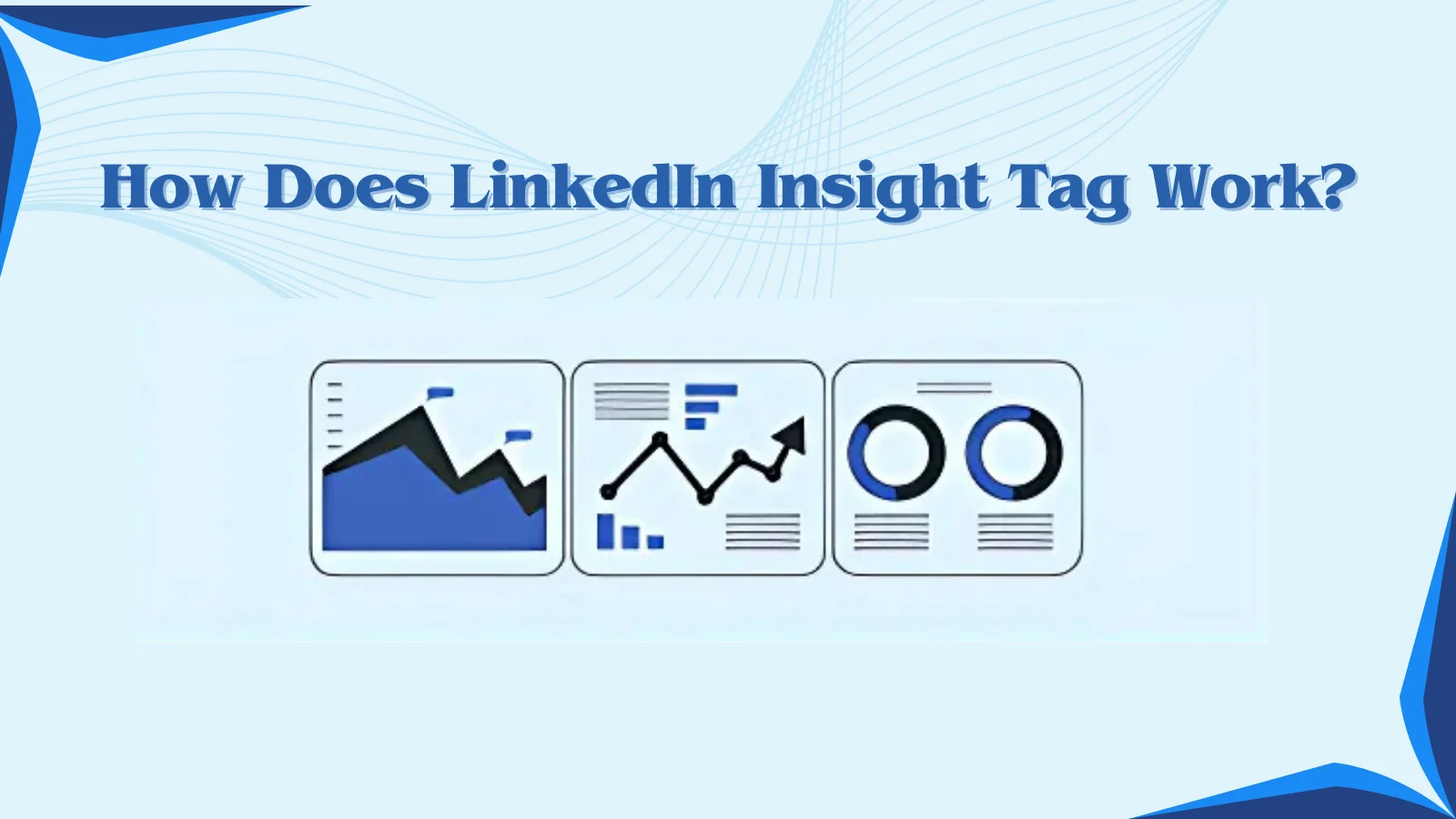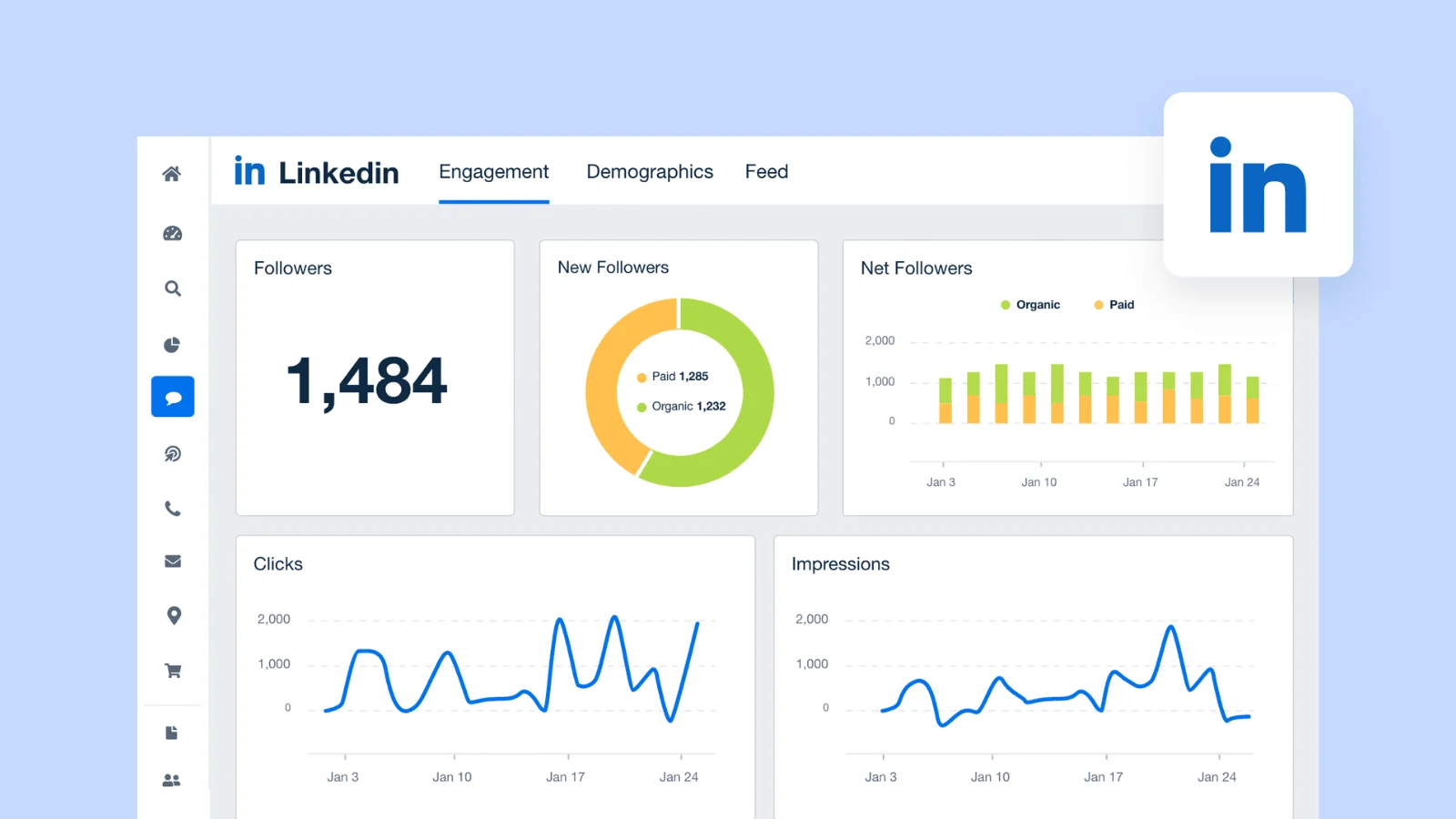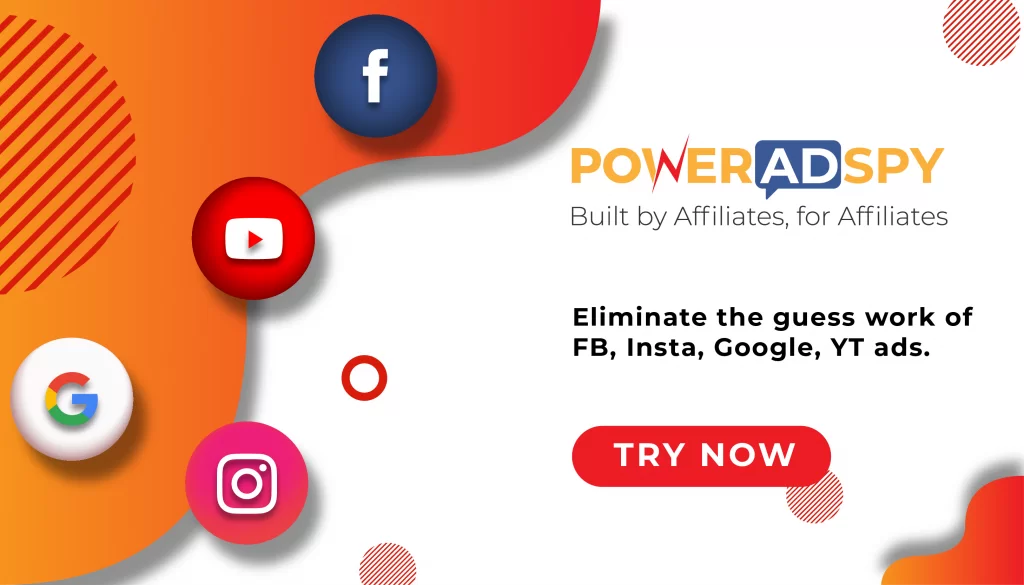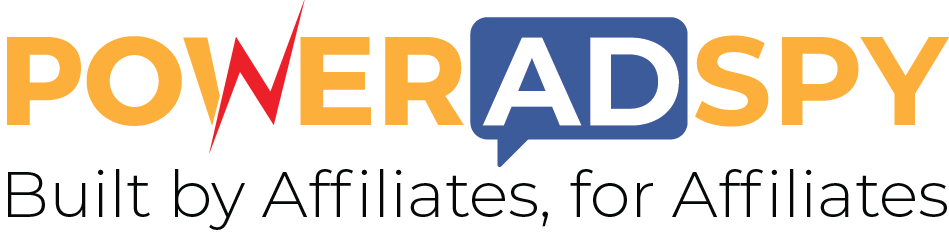LinkedIn Insights Tag: The Ultimate Guide For Marketers
Did you know that 80% of B2B leads come from LinkedIn? If you’re not leveraging tools like LinkedIn Insight Tags, you can lose valuable opportunities on the table. These tags are more than just code snippets—they’re your gateway to understanding your audience and optimizing LinkedIn ad campaigns with data-driven precision. Whether you aim to retarget visitors or measure campaign impact, Insights Tags provide the clarity you need to make smarter marketing decisions.
In this blog, we’ll break down how to set them up, why they’re essential, and how they can transform your LinkedIn strategy. Ready to turn insights into action? Let’s dive in!
Listen To The Podcast Now!
What Is LinkedIn Insight Tag?
The LinkedIn Insight Tag, also known as the LinkedIn Pixel, is a free snippet of code provided by LinkedIn. When added to your website, it acts as a link between your site and LinkedIn, offering valuable insights into visitor behavior. This tool empowers businesses to understand their audience, enhance marketing strategies, and maximize LinkedIn paid advertising results.
Once installed, the LinkedIn pixel gathers data about your site visitors, tracking their origins—especially if they arrived through a LinkedIn ad—and their actions on your website. In order to fine-tune your campaigns, you can use this information to analyze your audience. Think of the Insight Tag as a lens that sharpens the focus of your marketing efforts, helping you make the most of every campaign.
Why Is LinkedIn Insight Tag Essential?
In online marketing, data is your greatest ally. It reveals what’s working, what needs improvement, and where to redirect your efforts. It is where the Insights Tag LinkedIn, often referred to as the LinkedIn Pixel, proves invaluable. Here’s why you should incorporate it into your strategy:
-
Provide Targeted Insights
LinkedIn is a professional network like no other. The LinkedIn Insights Tag provides valuable data about your site visitors. It helps to see which professional groups engage with your content and how they interact with your website. For instance, if someone views your LinkedIn ad and clicks on your site, the tag tracks their actions. Did they sign up for your newsletter or make a purchase? This tool ensures you don’t miss a thing.
-
Optimize Your Campaigns
While general website analytics provide an overview, the LinkedIn Insight Tag gives LinkedIn-specific insights. It tracks how many visitors arrive through your LinkedIn campaigns and identifies which ads drive the most engagement.
For a broader perspective on ad performance across platforms, tools like PowerAdSpy can help analyze competitor strategies and refine your campaigns effectively.
PowerAdSpy- Advanced Ad Intelligence Tool
PowerAdSpy is a comprehensive ad intelligence tool designed to help marketers analyze and optimize advertising campaigns across multiple social media platforms. By providing insights into competitors’ ad strategies, it enables users to enhance their marketing efforts.
Key Features of PowerAdSpy:
- Extensive Ad Database: Access a vast repository of millions of ads from over 100 countries, ensuring a broad perspective on global advertising trends.
- Advanced Search and Filters: Utilize sophisticated search capabilities to filter ads by keywords, advertisers, domains, ad positions, and more, while integrating tools like the LinkedIn Insight Tag to enable precise analysis of specific niches or competitors
- Comprehensive Ad Analytics: Gain detailed insights into ad performance, including engagement metrics, audience demographics, and ad placement, facilitating data-driven decision-making.
- Multi-Platform Support: Monitor and analyze ads across various platforms such as Facebook, Instagram, YouTube, Google, Native Ads, Reddit, Quora, and Pinterest, providing a holistic view of the advertising landscape.
- Bookmark Favorite Ads: Save noteworthy ads for future reference and subscribe to specific advertisers to receive updates on their latest campaigns, streamlining the research process.
- Competitor Analysis: Examine competitors’ ad strategies, including their targeting methods, ad creatives, and campaign durations, to identify successful tactics and apply them to your campaigns.
- Real-Time Data Updates: Benefit from a continuously updated database, with thousands of new ads added daily, ensuring access to the latest advertising trends and strategies.
By leveraging these features of the LinkedIn ad spy tool– PowerAdSpy empowers marketers to craft more effective advertising campaigns, optimize ad spend, and stay ahead in the competitive digital marketing landscape.
-
Discover New Audiences
The LinkedIn Insight Tag tracks your current audience and helps you find new ones. Based on the professionals engaging with your site, LinkedIn can identify similar groups to expand your reach and attract potential customers likely to be interested in your offerings.
-
Retarget Visitors
Have you ever had a customer leave your site without completing their purchase? The LinkedIn Insights Tag allows you to retarget those visitors by displaying personalized LinkedIn ads, encouraging them to finish what they started.
-
Valuable Insight
Beyond tracking behaviors, the LinkedIn Insights Tag provides detailed demographic data about your website visitors. It lets you identify who engages with your content and tailor your strategies to the right audience.
By integrating the LinkedIn Insights Tag, you can turn raw data into actionable insights, refining your campaigns for better results.
How Does LinkedIn Insight Tag Work?
The LinkedIn Insight Tag empowers marketers to create cookies in the browsers of users who click on LinkedIn Ads and visit their websites. These cookies enable tracking of user journeys from LinkedIn to specific website pages. The information gathered includes the visited URL, IP address, device type, operating system, referral source, referring domain, and timestamp.
LinkedIn’s database stores this data anonymously and without any personally identifiable details. According to LinkedIn, reports and alerts about website visitors or ad performance do not include individual identities. Marketers can use the LinkedIn Insight Tag to retarget audiences who interact with their websites without disclosing personal information.
You can retrieve retargeting ads insights if a LinkedIn cookie exists in a user’s browser. It applies even when the user visits your website from a non-LinkedIn source, such as Facebook.
You can also gain professional demographic insights from their activity. Your LinkedIn website demographics report might display data even when you’re not running LinkedIn ads. It’s an excellent way to evaluate the quality of traffic from other platforms, especially for B2B audiences.
The best part? The LinkedIn Insights Tag provides these powerful data validation, audience matching, and retargeting features for free.
How To Install The LinkedIn Insight Tag?
Step-1 Sign in to Campaign Manager
Go to your LinkedIn profile and click “Advertise” in the top right corner. It will take you to the Campaign Manager, where you can manage your ads.
Step-2 Choose Your Ad Account
Select the ad account relevant to your campaign and website, especially if you have multiple accounts.
Step-3 Click on the Account Assets Dropdown
Navigate to the “Account Assets” tab in the top navigation, click on it, and then select “Insight Tag” from the dropdown menu.
Step-4 Start Installation by Clicking “Install my Insight Tag”
If you haven’t set up any LinkedIn Insight Tag, click the “Install my Insight Tag” button to begin the process.
Step-5 Select the Installation Method
Choose how you want to install the LinkedIn Insights Tag—either manually, by forwarding it to a developer, or by using a tag manager like Google Tag Manager, Adobe, or Tealium.
Step-6 Copy the Tag
If you’re installing it yourself, select “I will install the tag myself” and copy the provided code.
Step-7 Paste the Code
Embed the LinkedIn Insights Tag code on every page of your website. Place it above the closing HTML <body> tag in the global footer.
Step-8 Verify the Installation
Return to the “Insight Tag” page in your Campaign Manager and verify your domains list.” It may take a few minutes to 24 hours for the domains to appear.
How To Share A LinkedIn Insight Tag?
LinkedIn allows you to share your LinkedIn Insights Tag and grant others access. Here are the steps to share your tag with ease:
Step 1: Go to Your LinkedIn Campaign Manager
Access the Campaign Manager tool where you have the LinkedIn Insights Tag you want to share.
Step 2: Open the “Manage Insight Tag” Dropdown and Select “Manage Sharing”
In the Analyze tab, click the “Manage Insight Tag” dropdown menu and choose “Manage Sharing.”
Step 3: Choose Between Full Access or View-Only Access
You can give full access or view-only access to the LinkedIn Insights Tag. Full access lets the recipient edit and share the tag, which is beneficial for agency collaborations. For clients or partners, give view-only access so they can track ad performance without making changes. After choosing your option, click “Save” to apply the changes.
How To Verify If The LinkedIn Insight Tag Is Installed?
Verify that the LinkedIn Insights Tag is properly installed. This step ensures accurate tracking of data. Accurate data helps you make better marketing decisions. Here’s a detailed guide to help you confirm that you set up everything correctly.
Access the Page Source
To start, open the website where you should install the LinkedIn Insights Tag. Right-click anywhere on the page and choose “View Page Source” from the dropdown menu. Alternatively, you can use the keyboard shortcut Ctrl + U (on Windows) or Cmd + Option + U (on Mac) to open the source code.
Search for the Tag
Once you view the page source, use the search function to locate the LinkedIn Insight Tag. Press Ctrl + F (Windows) or Cmd + F (Mac) to open the search bar, then type “LinkedIn Insight.” It will highlight the code part that contains your LinkedIn Insights Tag.
Inspect The Code
Ensure the full LinkedIn Insights Tag code is present and correctly placed. Check for the partner ID included in the tag. This ID should match the one provided by LinkedIn when you created the tag. Check whether the partner ID included in the tag is correct or not.
Verify The Tag In LinkedIn Campaign Manager
After you confirm that the correct code is added to your website’s source code, go back to LinkedIn and access your Campaign Manager. Click on the next button to proceed. It may take up to 24 hours for LinkedIn to recognize the LinkedIn insight tag and update the data on your “website demographics” section.
Optional
Segment Your Visitors for Better Analysis: For a more refined analysis, consider segmenting your website visitors based on specific criteria such as job title, qualifications, or the company they work for. It helps you understand who’s engaging with your content and lets you tailor your marketing efforts accordingly.
By following these steps, you can ensure the LinkedIn Insights Tag is working correctly. This setup will enable you to track and analyze the actions of visitors on your site, leading to better insights and improved marketing performance.
Read More
LinkedIn Paid Advertising Guide: 9 Steps To Do It
Retargeting Ads: Effective Advertising
How To Track Event Conversions With LinkedIn Insight Tag?
Activate Enhanced Conversion Tracking: Start by selecting “Account Assets” in your Campaign Manager and then clicking “Conversion Tracking.” Next, click “Manage Insight Tag” and go to “Settings.” If the “Enable enhanced conversion tracking” option isn’t turned on, activate it and save the changes. It ensures the LinkedIn Insights Tag accurately tracks conversions.
Create an Event Conversion: When setting up a conversion, choose the “Event” option from the “Track conversions by” dropdown menu. It is diverse from the default “Page load” option, allowing you to track specific actions users take on your site.
Implement the JavaScript Snippet: LinkedIn provides a JavaScript snippet for event tracking. Work with your developer to ensure this snippet is activated only when the desired action occurs. You can implement the snippet through your Google Tag Manager or custom JavaScript code on your website.
By properly leveraging the LinkedIn Insight Tag for conversion and event tracking, you can gather valuable insights into user behavior, helping your business make more informed and strategic marketing decisions.
Wrapping Up
LinkedIn Insight Tag is a powerful tool for marketers looking to optimize their LinkedIn ad campaigns and track user behavior on their websites. By collecting valuable data such as which ads drive engagement, what actions users take after clicking on ads, and how your campaigns are performing, you can make data-driven decisions to maximize the success of your campaigns.
It helps improve your ad targeting, retarget potential customers, and better understand your audience, leading to more effective marketing strategies. Alongside the LinkedIn Insight Tag, leveraging ad intelligence tool like PowerAdSpy can enhance your digital marketing efforts.
PowerAdSpy helps you monitor and analyze your competitors’ ads, uncovering trends and strategies that can inform your ad campaigns. Integrating tools like PowerAdSpy with your LinkedIn strategy can provide a comprehensive approach to managing your campaigns across platforms.
With both tools, you can gain deeper insights, improve engagement, and drive better business results.
Frequently Asked Questions
Que: What is LinkedIn Insights used for?
LinkedIn Talent Insights allows you to identify and recruit top talent, bridge existing and future skill gaps, create a talent pipeline for the future, enhance employer branding initiatives, and much more.
Que: What are tags used for on LinkedIn?
Tags notify members that your photo may be relevant to them, and the tagged photos are linked to the profiles of the associated members. Viewers can click on the tagged names to visit their profiles.
Que: Is LinkedIn Talent Insights free?
To access the free trial, you must provide a credit card number. The trial lasts for one month. If you don’t cancel before it expires, LinkedIn will automatically convert it to a paid subscription and charge your card.