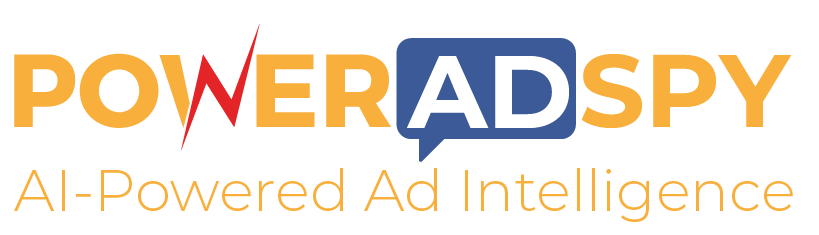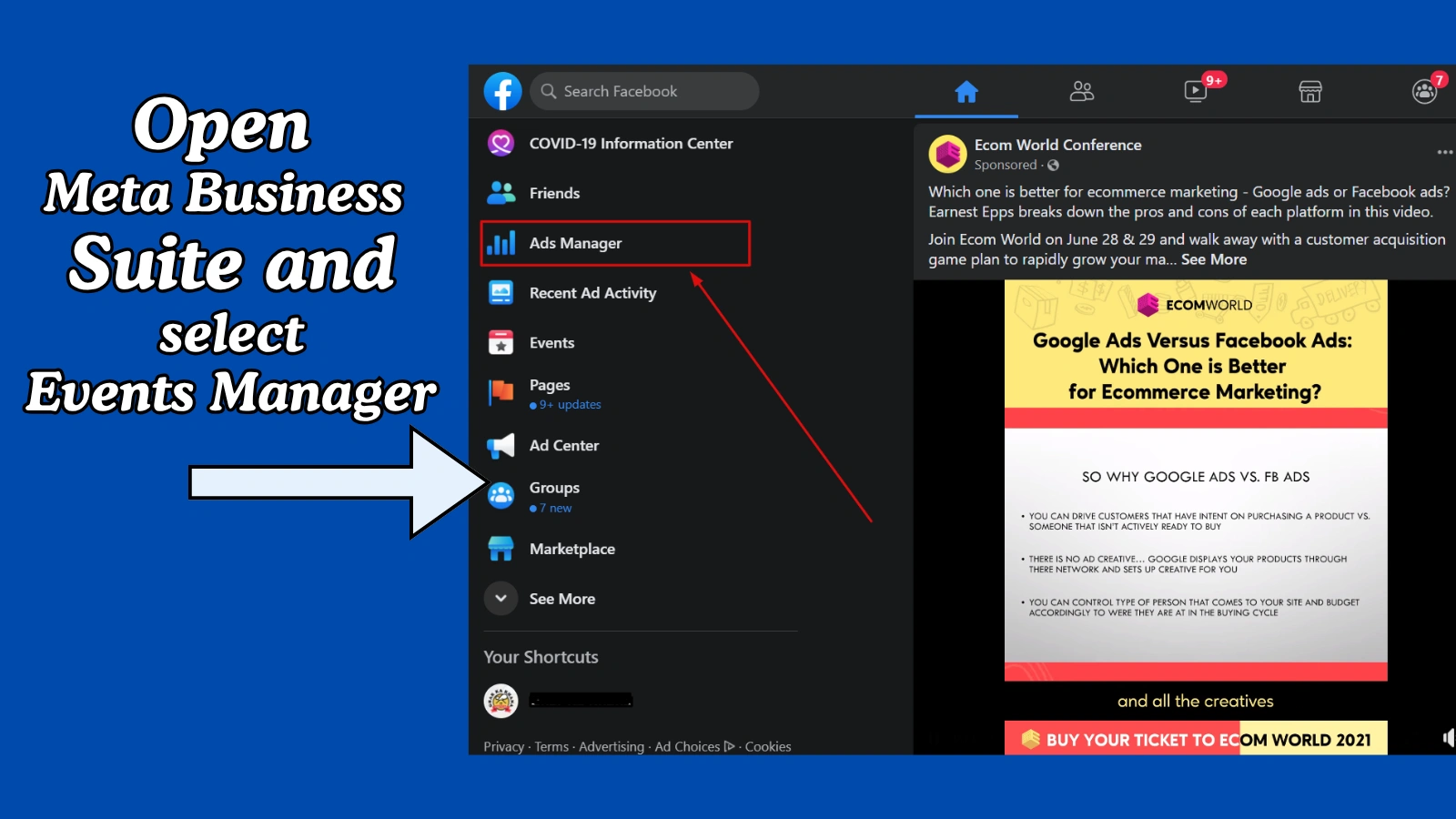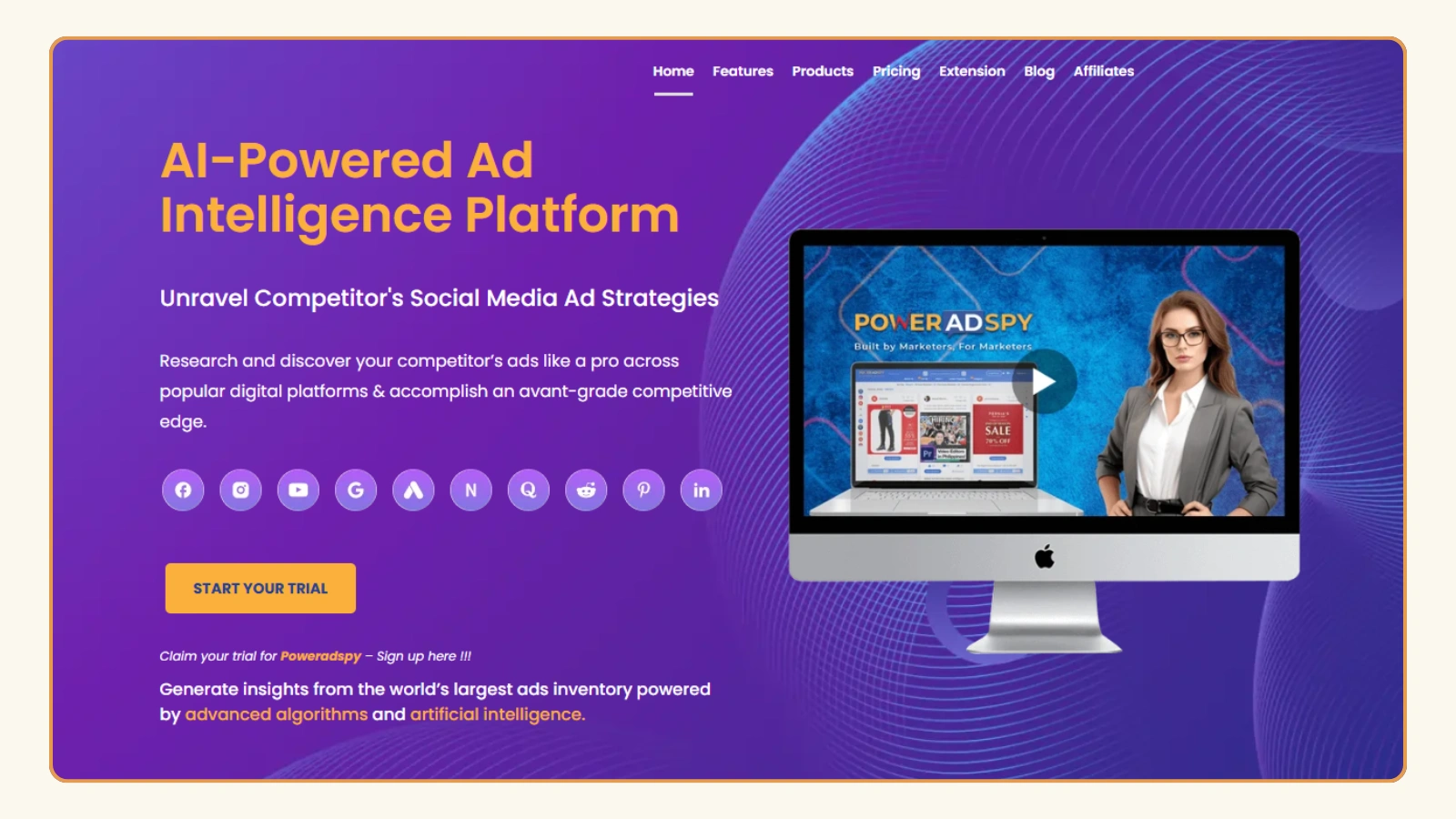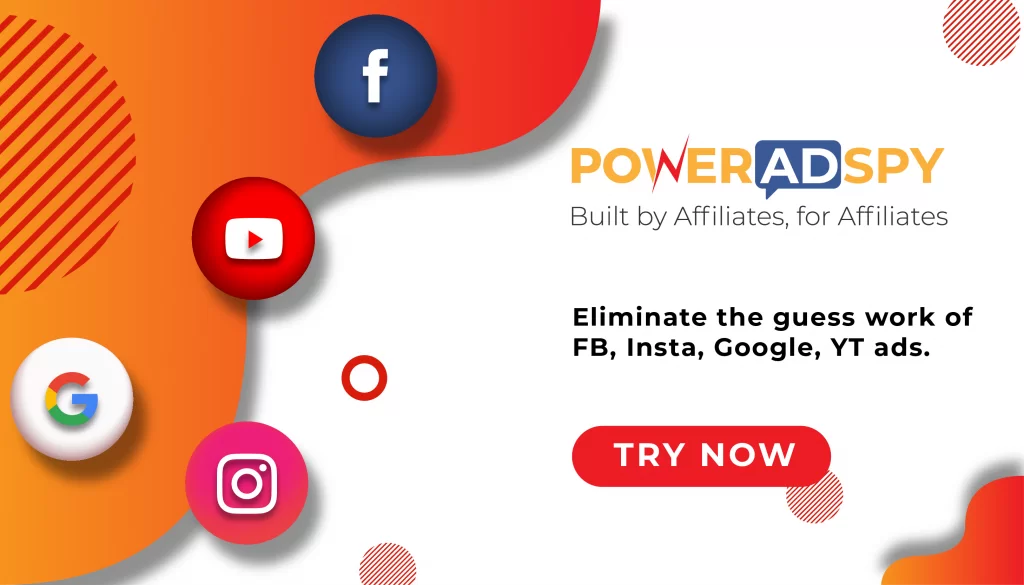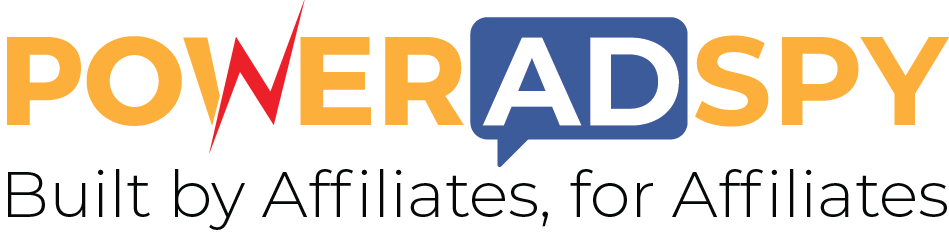How To Find Your Facebook Pixel ID Quickly And Easily?
Lately, if you haven’t been getting many returns with your Facebook advertising, then you are not alone. Many of the advertisers are facing this issue. But how to solve that? That’s simple —by tracking the traffic coming to your website from your Facebook campaigns.
Now, you want to track the performance of your ads with precision and accuracy. Isn’t it?. Here, the Facebook Pixel ID can play a crucial role in measuring the traffic, conversions. And accordingly, you may optimize campaigns to ensure getting more returns. Without it, businesses miss key insights that drive profitable decisions.
So in this guide, you will learn how to locate your Facebook Pixel ID, use it effectively in campaigns. While you can also leverage ad intelligence tools like PowerAdSpy to gain an edge over your competitors. And it would eventually help you increase your marketing momentum.
Hit ‘Play’ Button & Tune Into The Blog!
What Is A Meta Pixel ID?
A Meta Pixel ID is a unique identification code assigned to your Facebook Pixel, serving as the bridge between your website and your Meta ad account. It tracks every user interaction on your website, from page views and button clicks to form submissions and completed purchases. By collecting this data, the Pixel allows marketers to understand how visitors engage with their site, which pages attract the most attention, and which actions lead to conversions. This insight is essential for measuring the effectiveness of your ad campaigns accurately.
The Meta Pixel ID also enables advanced marketing strategies, such as retargeting users who have interacted with your website but did not convert, and creating lookalike audiences to reach new potential customers similar to your existing high-value users. By leveraging the Pixel ID, businesses can optimize ad delivery, reduce wasted ad spend, and improve overall ROI. Essentially, the Meta Pixel ID is a foundational tool for data-driven advertising, providing actionable insights that help refine campaigns, boost conversions, and ensure marketing strategies target the right audience at the right time.
Why You Need To Know Your Facebook Pixel?
Knowing your Facebook Pixel ID ensures you can:
- Track conversions accurately
Knowing your Facebook Pixel ID allows you to measure which ads lead to purchases, sign-ups, or other desired actions. Accurate conversion tracking helps you understand which campaigns drive real results. This ensures your marketing efforts are data-driven and effective.
- Optimize ad delivery to the right audience.
With the Pixel, Meta can show your ads to users who are more likely to engage or convert. This targeting reduces wasted ad spend and improves ROI. Ads reach the people who matter most for your business goals.
- Avoid mismatches between ad campaigns and analytics.
Without the correct Pixel ID, analytics can show inaccurate or incomplete data. This makes it difficult to determine which ads perform well. Ensuring correct tracking keeps your campaign data reliable and actionable.
- Retarget users based on their engagement.
The Pixel allows you to reach people who previously interacted with your website or ads. For example, users who visited a product page but didn’t buy can see follow-up ads. Retargeting increases the chances of conversions and boosts campaign efficiency.
Businesses often ask, “Where is my Facebook Pixel?” Knowing its location ensures proper setup and seamless campaign execution. Running ads without accurate tracking reduces effectiveness and may waste resources.
Where Is My Facebook Pixel?
Finding your Facebook Pixel begins in Meta Business Suite. Follow these steps:
- Open Meta Business Suite and select your ad account.
- Navigate to Events Manager.
- Look for the list of Pixels associated with your account.
If you manage multiple ad accounts, identifying the correct Pixel can be tricky. Always double-check the Pixel name and associated website to avoid errors.
How To Find My Facebook Pixel ID
To locate your Facebook Pixel ID, follow these instructions:
Open Meta Business Suite And Select Events Manager
Log in to Meta Business Suite and navigate to Events Manager to access all your Pixels. Selecting the correct account ensures you are viewing the right set of Pixels for your campaigns. This step is essential to avoid tracking errors across multiple ad accounts.
Click On The Pixel You Want To Check
From the list of Pixels, choose the one you intend to use for your campaigns. This allows you to see all details associated with that Pixel, including its settings and linked website. Selecting the correct Pixel ensures accurate tracking and reporting.
Your Unique Pixel ID Appears In The Settings.
Once you select the Pixel, the Pixel ID will be displayed in the settings tab. This ID is required to integrate the Pixel with your ad campaigns and measure conversions accurately. For new advertisers, identifying this ID is crucial to monitor user behavior effectively and optimize ad performance.
This ID allows you to integrate your Pixel with ad campaigns, measure conversions, and track user behavior across your website. For new advertisers, this step is crucial for accurate ad performance.
Where To Find Facebook Pixel ID on Your Website?
Sometimes, you may need to find the Facebook Pixel ID directly on your website. Use these methods:
- Inspect Page Source: Right-click your webpage, select “View Page Source,” and search for “fbq(‘init’, ‘YOUR_PIXEL_ID’)”.
- Meta Pixel Helper: Install this Chrome extension to verify Pixel installation and get the ID directly from the site.
These methods help confirm the correct Pixel is live and firing properly.
Read More!
The Facebook Pixel| 06 Ways To Improve Your Facebook Marketing
What Is Facebook Pixel And How To Use It?
How To Find Facebook Pixel For Multiple Ad Accounts?
Managing multiple campaigns requires clarity. Here’s how to find the Facebook Pixel ID across different accounts:
Switch Between Ad Accounts In Meta Business Suite
If you manage multiple ad accounts, start by selecting the account you want to check in Meta Business Suite. This ensures you are accessing the correct set of Pixels for each campaign. Switching carefully prevents confusion and ensures accurate tracking.
Check Events Manager For Each Account.
Once in the selected account, navigate to Events Manager to see all Pixels associated with that account. Review the list carefully to locate the correct Pixel ID. This step ensures every campaign uses the right tracking code.
Match The Pixel To The Correct Website.
Verify that each Pixel is linked to the intended website. Using a Pixel on the wrong domain can cause inaccurate data collection. Confirming the website connection ensures all interactions are tracked correctly for reporting and optimization.
Keep Organized Records
Maintaining a spreadsheet of ad accounts, Pixel names, and Pixel IDs simplifies management across multiple campaigns. This organization prevents misallocation of data and makes future updates faster and easier.
Managing multiple ad accounts effectively ensures all your campaigns track accurately. Once you have your Facebook Pixel IDs organized, you can leverage advanced tools to gain even deeper insights.
How PowerAdSpy Helps You Decode Competitor Ads?
Using the Facebook Pixel, you can learn about how your Facebook ads are performing. But what if they aren’t performing well? You might have tried and tested different types of content, but if they aren’t doing well and getting you results, then you must try something different.
How about finding new ideas that your competitors are trying? If they are getting success, then you can also do so. With ad intelligence tools like PowerAdSpy, you can peek at the winning ad strategies of your competitors. And by replicating their strategies, you can ensure success in your ad campaigns.
Key Features That Make Poweradspy Ideal For This Purpose Include:
- Filter By Ad Positions: You can see which ad placements, like News Feed or Side Locations, generate the most engagement. This helps you choose the best positions for your own campaigns. Understanding placement performance ensures higher conversion rates and better ROI.
- Complete Visibility: PowerAdSpy allows you to view live competitor ads directly from the platform. You can analyze audience reactions, comments, and shares to understand which ads perform well. This visibility helps you make data-driven decisions for your campaigns.
- Narrow Down Searches: You can filter ads by niche keywords, competitor domains, or specific advertisers. This makes it easy to focus on the campaigns that are most relevant to your industry. It saves time and ensures you target strategies that actually work.
- Bookmark The Best Ads: When you find a compelling ad concept, you can save it in your personalized inventory. This allows you to revisit it later without searching all over again. It streamlines planning and helps organize creative ideas for future campaigns.
- Engagement-Oriented Details: PowerAdSpy provides detailed insights on likes, comments, and shares. You can identify which ads resonate most with audiences and why they perform well. These engagement metrics help refine your ad content and strategy effectively.
Using Facebook Pixel Effectively in Your Ad Campaigns
Once you have your Facebook Pixel ID, you can implement it effectively:
- Track Conversions
Set up conversion events such as purchases, sign-ups, or form submissions to measure the success of your ads. The Pixel records each action and attributes it to the correct campaign. This ensures you understand which ads generate real results and revenue.
- Create Custom Audiences
Use the Pixel data to retarget users who interacted with your website but did not convert. You can show them specific ads based on their behavior, such as product page visits. Retargeting helps improve engagement and increases the likelihood of conversions.
- Optimize Ads
Analyze real-time Pixel data to identify which campaigns perform best. Adjust ad creatives, budgets, or placements based on these insights. Continuous optimization ensures your ads deliver maximum results while minimizing wasted spend.
- Run Lookalike Audiences
Leverage Pixel data to create lookalike audiences, people who resemble your most valuable customers. This expands your reach to users more likely to engage or convert. Lookalike targeting helps scale campaigns efficiently while maintaining high relevance.
- Integrate Pixel into Campaigns
Embedding the Pixel into your campaigns ensures that all tracking and analytics are accurate. It allows you to make data-driven decisions and measure ROI precisely. Proper integration maximizes the effectiveness of every ad you run.
Integrating your Pixel into campaigns ensures that your ads reach the right audience and provide measurable ROI.
Common Issues And Troubleshooting Your Facebook Pixel
Even experienced marketers encounter problems:
- Pixel Not Firing
If your Pixel is not firing, check that the code is correctly installed on your website. Make sure it appears on every page where tracking is needed. Proper installation ensures all user interactions are captured accurately. - Wrong Pixel ID
Using an incorrect Pixel ID can lead to mismatched data and unreliable analytics. Always verify the ID in Meta’s Events Manager before running campaigns. Correct identification guarantees accurate tracking and reporting. - Multiple Pixels Conflict
Having multiple Pixels on a single domain can cause data conflicts and errors. Use only one Pixel per website to maintain clean and accurate tracking. This prevents confusion and ensures consistent data collection for your campaigns. - Delayed Reporting
Pixel data may take up to 24 hours to appear in Ads Manager. This delay is normal but can affect real-time analysis. Planning campaigns with this in mind ensures you interpret data accurately and avoid premature adjustments.
Addressing these issues promptly ensures your Facebook Pixel ID provides reliable insights. Proper troubleshooting helps maintain accurate tracking, which improves campaign performance and ROI.
Conclusion
The Facebook Pixel ID is a vital tool for tracking user activity, optimizing ads, and measuring conversions. Knowing where to find Facebook Pixel ID and integrating it into campaigns ensures accurate analytics and improved ROI. Using advanced tools like PowerAdSpy allows marketers to gain a competitive edge by decoding competitor strategies, analyzing engagement, and optimizing campaigns efficiently. Start using your Facebook Pixel ID today to enhance ad performance and achieve measurable marketing success.
FAQs
- Where is my Facebook pixel?
You can find your Facebook Pixel in Meta Business Suite under Events Manager. Look for the Pixel linked to your ad account and website to ensure accurate tracking. Identifying the correct Pixel ensures that all user interactions and conversions are measured properly for your campaigns. - How to find Facebook Pixel?
Open Events Manager, select the Pixel you want to use, and copy the Pixel ID. This ID allows you to integrate the Pixel with your ad campaigns seamlessly. Using the correct Pixel ensures accurate reporting and helps you optimize ad performance based on real data. - Where to find Facebook Pixel ID?
You can locate the Pixel ID directly on your website by checking the page source or using the Meta Pixel Helper extension. These methods confirm that the Pixel is installed and firing correctly. Verifying this prevents tracking errors and ensures your campaigns are monitored effectively. - How to find my Facebook Pixel ID?
In Meta Business Suite, navigate to Events Manager, select your Pixel, and the Pixel ID will be displayed in the settings. This ID is unique to your Pixel and allows you to connect it to ad campaigns. Ensuring you have the correct ID avoids mismatched data and tracking issues. - Can PowerAdSpy use my Facebook Pixel ID?
Yes. PowerAdSpy leverages your Pixel ID to analyze competitor ads, uncover winning strategies, and optimize your campaigns. By combining your Pixel data with PowerAdSpy’s insights, you can monitor performance, improve targeting, and gain a competitive edge in your marketing efforts.